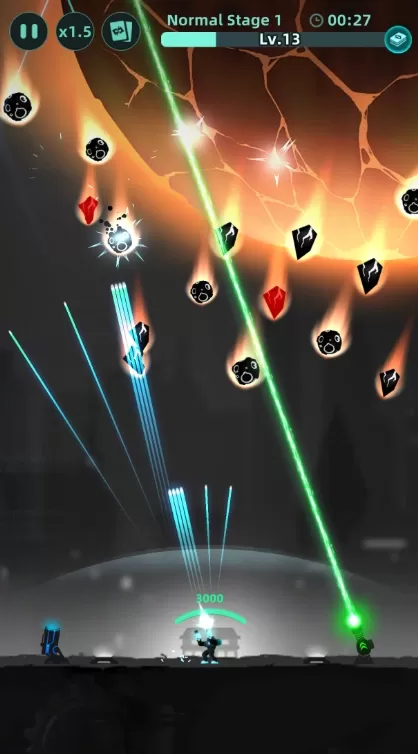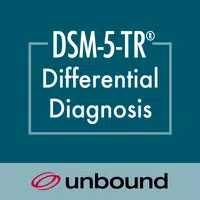To create shortcuts on your home screen that launch two apps directly in split screen mode, you can use the AiScreen - Shortcut to split screen app. Here's how to set it up:
Install AiScreen: First, download and install the AiScreen - Shortcut to split screen app from your app store.
Create a Shortcut:
- Open the AiScreen app.
- Tap on "Create Shortcut".
- Enter a name for your shortcut.
- Select the first app you want to launch.
- Select the second app you want to launch.
- Confirm your selections to create the shortcut.
Add Shortcut to Home Screen:
- After creating the shortcut within the AiScreen app, you'll be prompted to add it to your home screen. Follow the on-screen instructions to place the shortcut on your home screen.
Using the Shortcut:
- Launch via Shortcut: Simply tap the shortcut icon on your home screen to launch both selected apps simultaneously in split screen mode.
- Launch via List Item: Within the AiScreen app, you can also launch the shortcut by clicking on the list item corresponding to the shortcut you created.
This method allows you to quickly and efficiently use two apps at the same time, enhancing your multitasking capabilities on your device.