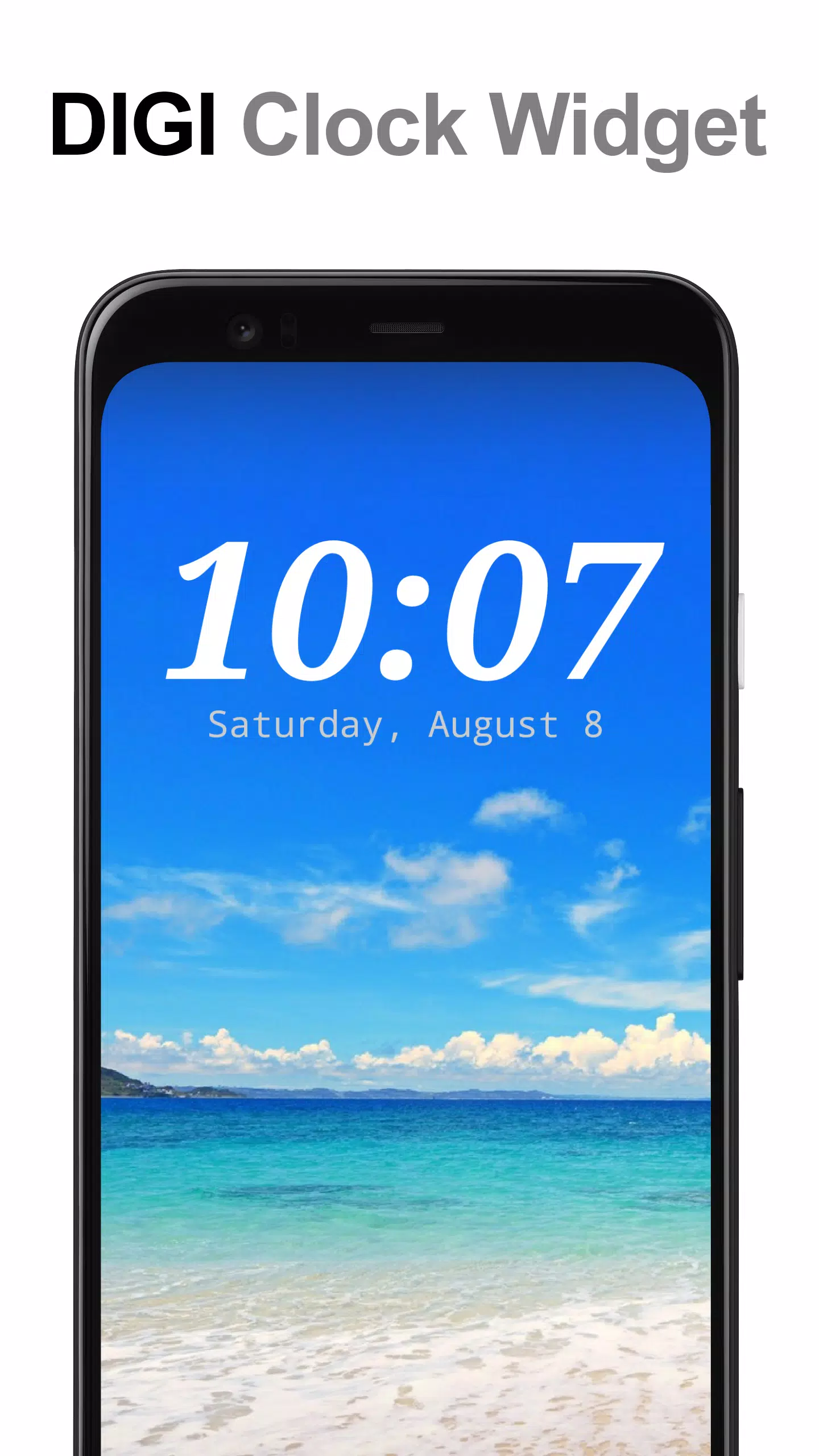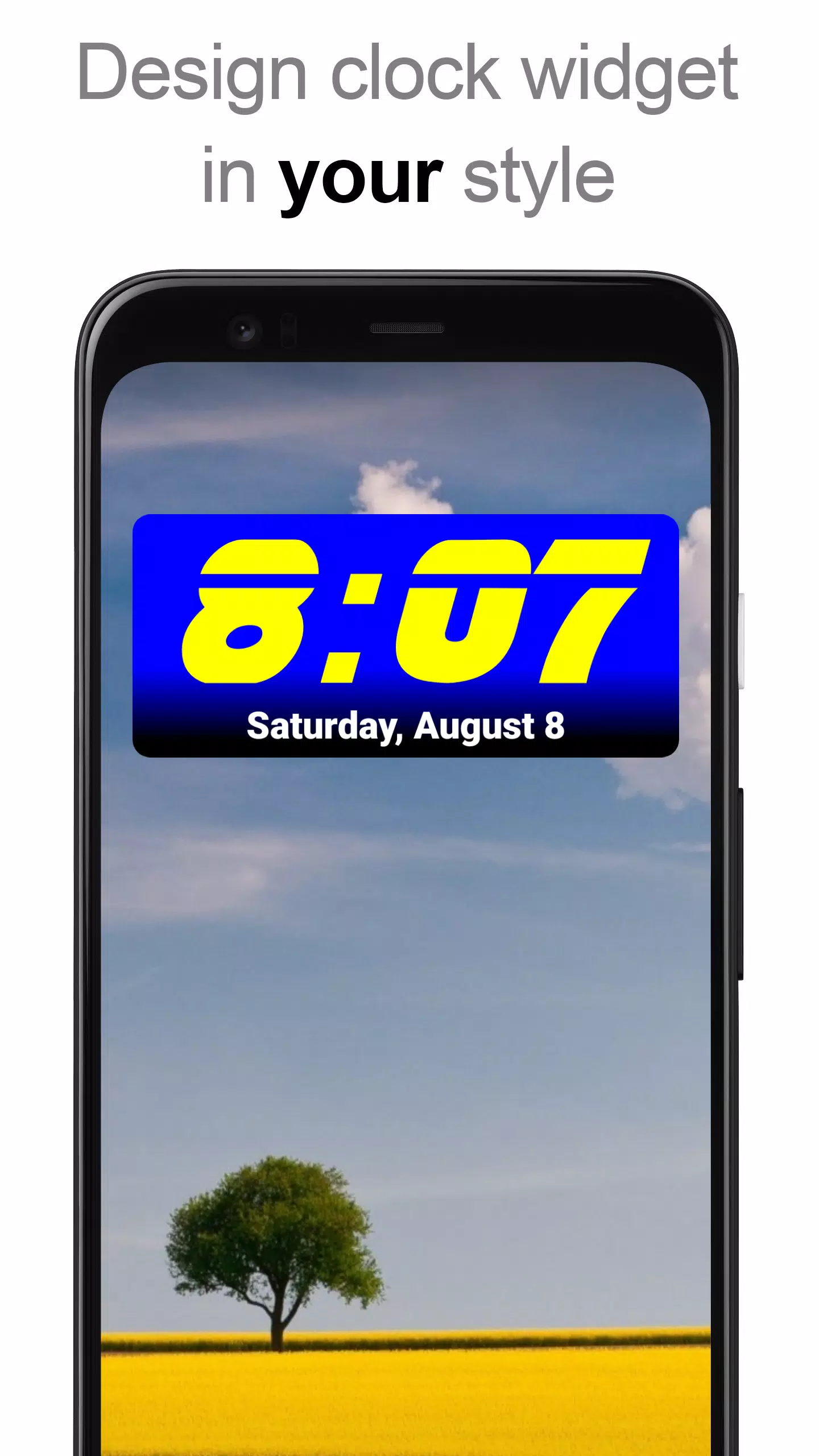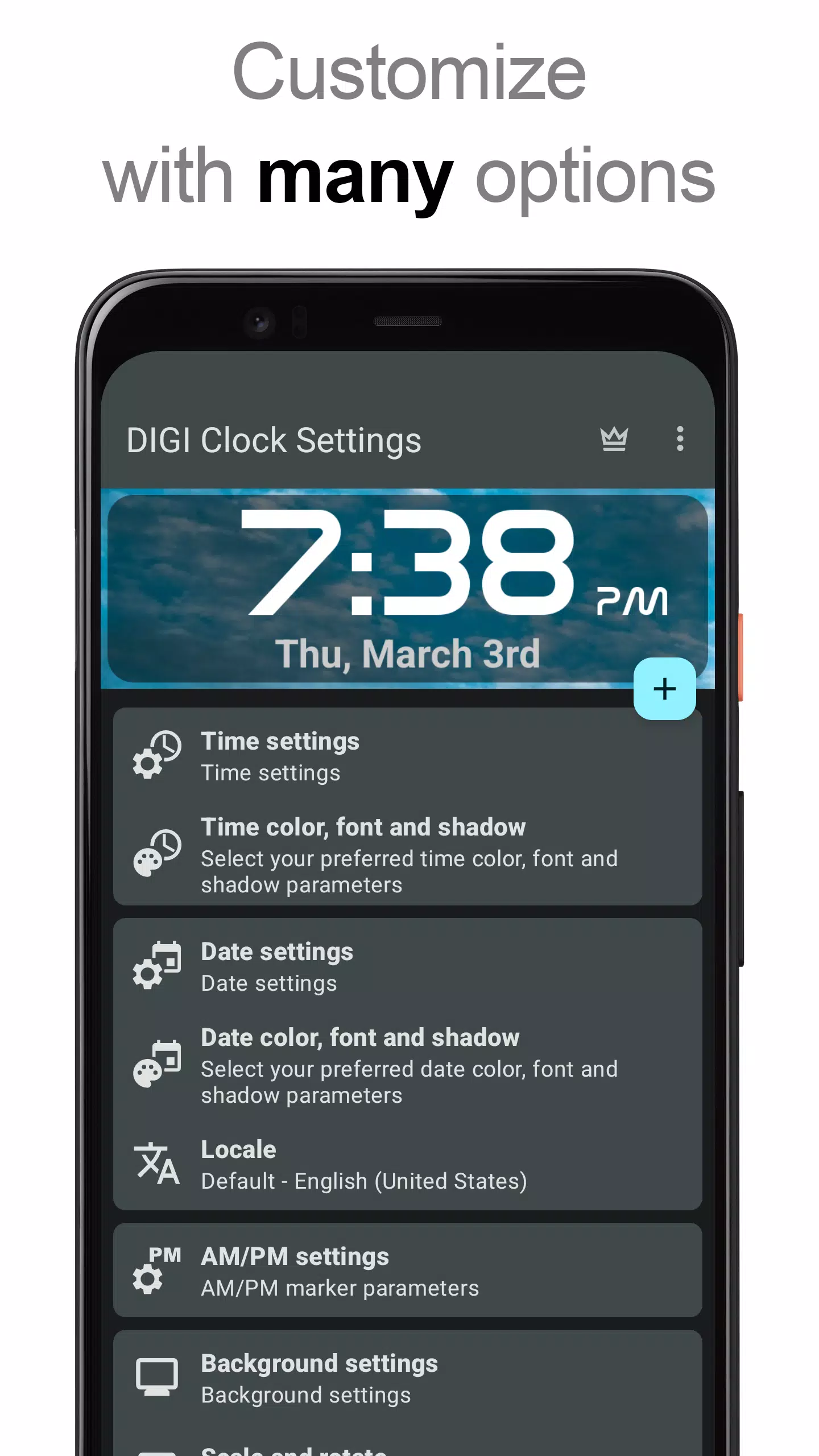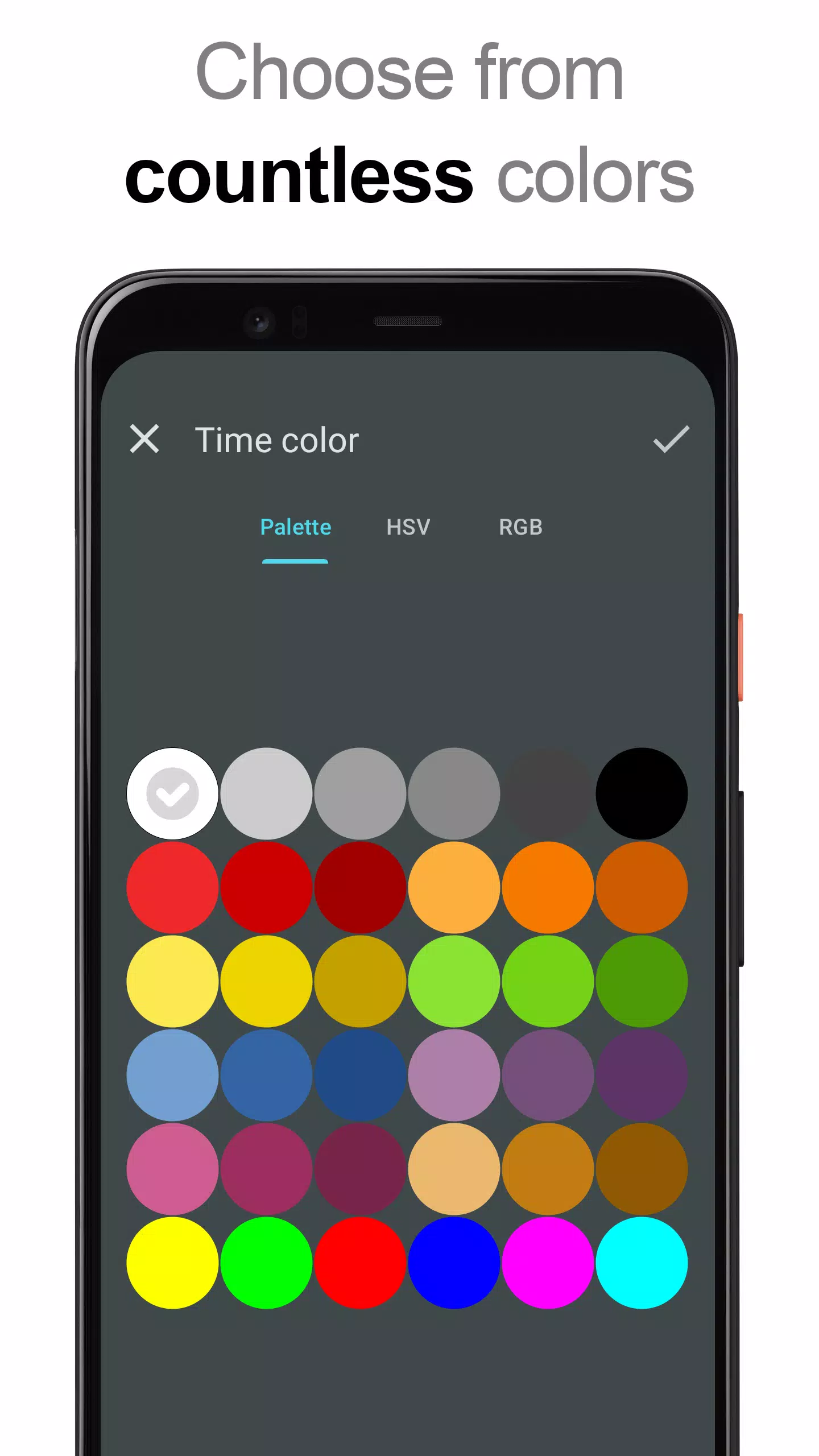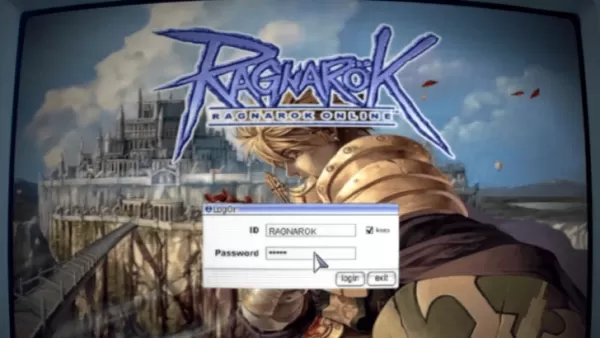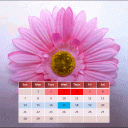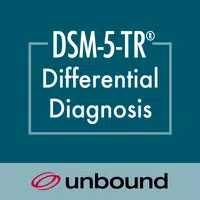The **DIGI Clock Widget** offers a comprehensive suite of free, highly customizable digital time and date widgets for your Home screen. Available in various sizes to fit different devices, including:
- 2x1 widget - small
- 4x1 and 5x1 widgets - wide, with the option to display seconds
- 4x2 widget - big
- 5x2 and 6x3 widgets - designed for tablets
These widgets come packed with a host of customization options, ensuring you can tailor your Home screen to your exact preferences:
- Widget preview during setup to see your changes in real-time
- Customizable widget click actions: choose to open the alarm application, access widget settings, or launch any installed application with a tap
- Select preferred colors for both time and date displays
- Shadow effect with customizable color
- Outlines for enhanced visibility
- Locale preference for displaying the date in your chosen language
- Extensive range of date formats plus the ability to create your own custom format
- Option to show or hide AM-PM
- Choice between 12 and 24-hour time formats
- Alarm icon visibility
- Option to display time with seconds for the 4x1 and 5x1 widgets
- Widget background customization with selectable color and adjustable opacity from 0% (fully transparent) to 100% (completely opaque)
- Background options include a single color, two-color gradient, or your own photo
- Over 40 built-in fonts for time and date, with hundreds more available for download, plus the option to use your own font file
- Compatibility with Android 11
- Optimized for tablets
To add the **DIGI Clock Widget** to your Home screen, follow these steps:
- Press the plus (+) button below the widget preview when available.
- Select the desired widget size.
- Add the widget to your Home screen from the dialog that appears.
Alternatively, you can add the widget manually:
- Long press an empty space on your Home screen.
- Click “Widgets” from the options that appear.
- Scroll down until you find "DIGI Clock".
- Touch and hold the desired widget’s icon, then slide your finger to where you want to place it, and lift your finger to drop it into position.
Note that these instructions may vary slightly depending on your device or the manufacturer's interface. If "DIGI Clock" does not appear in your list of widgets, try restarting your device.
**NOTICE:** To prevent time freezing issues, ensure that you exclude this widget from any task killers.
Thank you for choosing **DIGI Clock Widget**—enjoy customizing your Home screen to perfection!