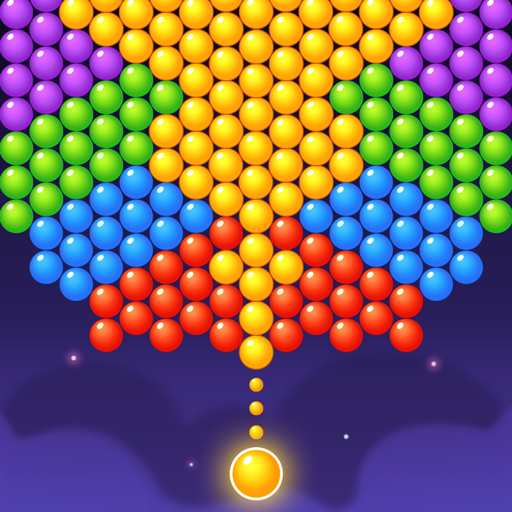Enhance Your Call of Duty: Black Ops 6 Visual Experience: A Guide to Eliminating Grain and Blur
High-end AAA games like Call of Duty demand peak performance. However, Black Ops 6 can sometimes suffer from subpar graphics, impacting immersion and target visibility. If you're experiencing grain and blur, this guide provides solutions.
Table of Contents
- Why Does Black Ops 6 Look Grainy & Blurry?
- Disabling Blur Effects
- Improving Clarity and Sharpness
- Optimizing Texture Details
Why the Grain and Blur?
If Black Ops 6 appears grainy and blurry despite optimal hardware settings (ensuring your console outputs at the highest resolution your monitor supports), in-game settings are likely the culprit. Updates can sometimes reset options to defaults. The most impactful settings reside within the Graphics settings, specifically the Display, Quality, and View tabs. The Quality tab holds the most crucial adjustments.
Disabling Blur Effects
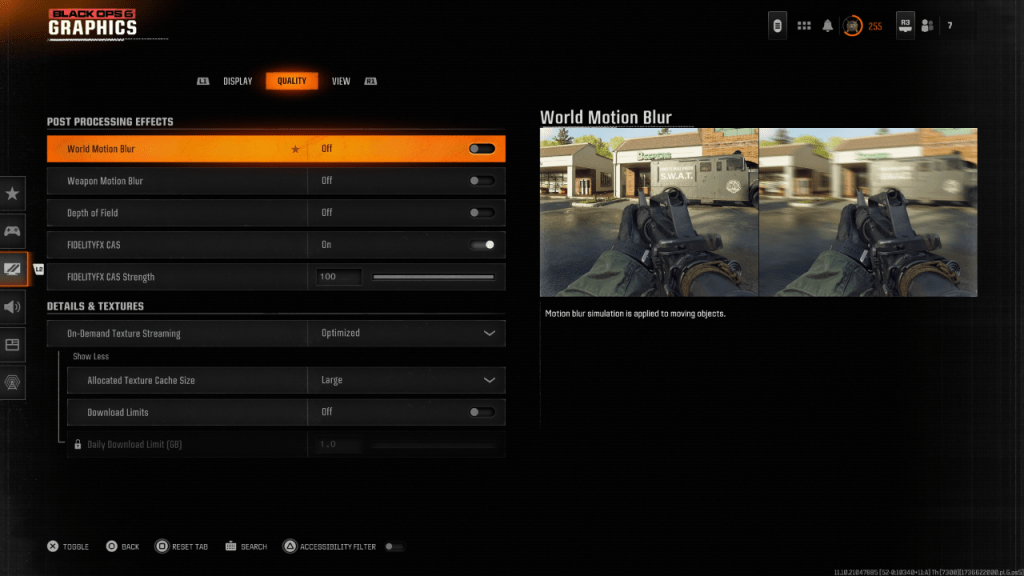
Many games use Motion Blur and Depth of Field for a cinematic feel. While immersive in narrative-driven games, these effects introduce blur, hindering target acquisition in fast-paced titles like Black Ops 6.
To disable them:
- Navigate to the Graphics settings, then the Quality tab.
- Locate "Post Processing Effects."
- Set "World Motion Blur," "Weapon Motion Blur," and "Depth of Field" to "Off."
Improving Clarity and Sharpness
Even after disabling blur, image quality might still be problematic. Incorrect gamma and brightness settings are often to blame.
- Access the Display tab in the Black Ops 6 Graphics settings.
- Adjust the Gamma/Brightness slider until the Call of Duty logo (usually centrally located) is barely visible. A value of 50 often works well, but individual adjustments may be necessary.
- In the Quality tab, ensure "FIDELITYFX CAS" is enabled. This activates AMD FidelityFX Contrast Adaptive Sharpening, enhancing scene sharpness. While a default of 50/100 is recommended, increasing to 100 might yield sharper results.
- If issues persist, "On-Demand Texture Streaming" may be the cause.
Optimizing Texture Details
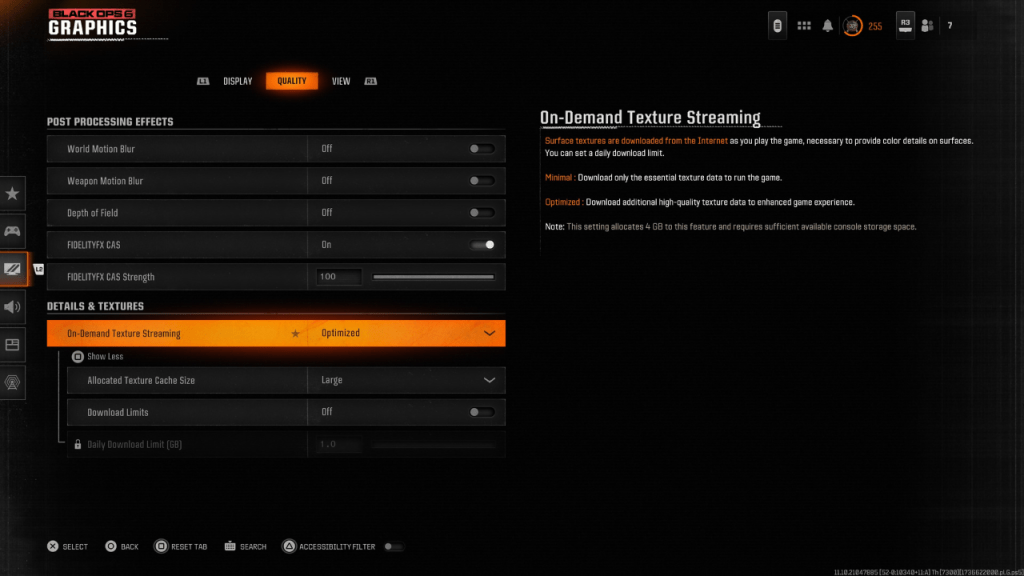
On-Demand Texture Streaming, while saving storage space, can compromise image quality. For optimal visuals:
- Go to the Details & Textures settings under the Quality tab.
- Set "On-Demand Texture Streaming" to "Optimized." This downloads higher-quality textures.
- Click "Show More" to reveal additional options.
- Set "Allocated Texture Cache Size" to "Large" (this increases storage usage).
- If your internet plan doesn't have data caps, disable "Download Limits" for uninterrupted high-resolution texture downloads.
By following these steps, you can significantly improve the visual fidelity of Call of Duty: Black Ops 6, eliminating grain and blur for a more enjoyable gaming experience.