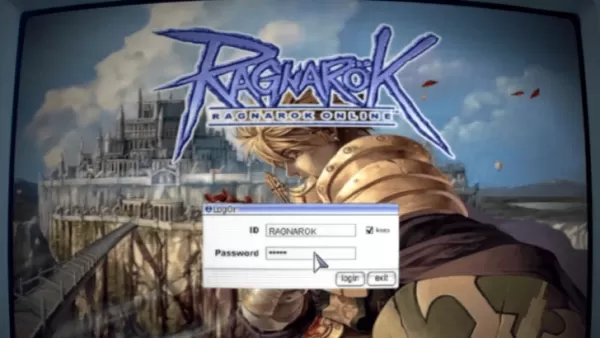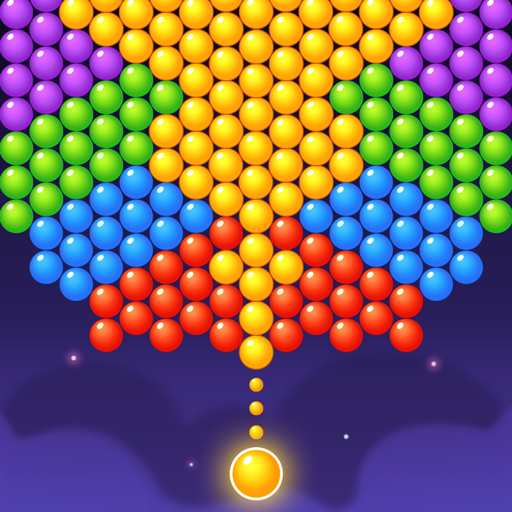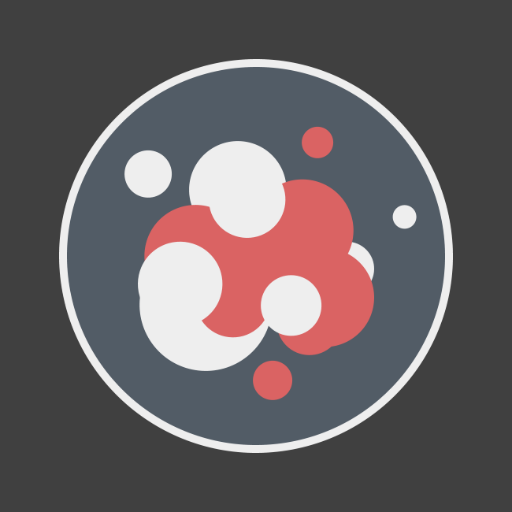Troubleshooting the "Can't Connect to Host" Error in Ready or Not
One of the most frustrating experiences in Ready or Not is the inability to connect to games. While developers are likely working on a permanent solution, this guide provides immediate fixes for the "Can't Connect to Host" error.
Causes of the "Can't Connect to Host" Error
This error typically indicates a problem connecting to the game's servers. Potential causes include poor internet connection, corrupted game files, version mismatches between your game and the server, and interfering background applications. Pinpointing the exact cause can be challenging, but the following solutions often resolve the issue.
Solutions for the "Can't Connect to Host" Error

Here's a breakdown of troubleshooting steps:
-
Restart the Game and/or Steam: A simple restart often resolves temporary connection hiccups. Try restarting both the game and your Steam client (or equivalent platform).
-
Verify Game Files: Corrupted or missing game files are a common culprit. Use your game platform's built-in file verification tool (e.g., Steam's "Verify Integrity of Game Files" option found in the game's properties). This process checks and replaces any damaged files.
-
Add Ready or Not to Firewall Exceptions: While uncommon, Windows Firewall can sometimes block game connections. Add Ready or Not as an allowed application in your Windows Defender Firewall settings. This involves navigating to Control Panel > System and Security > Windows Defender Firewall > Allowed apps, then adding the game's executable file.
-
Close VPN and Unnecessary Background Apps: VPNs, while sometimes beneficial for reducing ping, can interfere with game connections. Disable your VPN while playing. Additionally, close any unnecessary background applications that might be consuming bandwidth or resources.
-
Adjust DirectX (DX) Mode: In rare instances, launch options might contribute to the error. If you've customized launch options, try reverting to default settings or experimenting with different DirectX modes.
-
Reinstall the Game: As a last resort, perform a clean reinstall. Uninstall the game through your platform, then manually delete any remaining game folders and files, including those in the Local AppData directory (%localappdata% in Windows).
The "Can't Connect to Host" error is frustrating, but these steps should help resolve the issue. If problems persist, consider contacting Ready or Not's support for further assistance.
Ready or Not is currently available on PC.