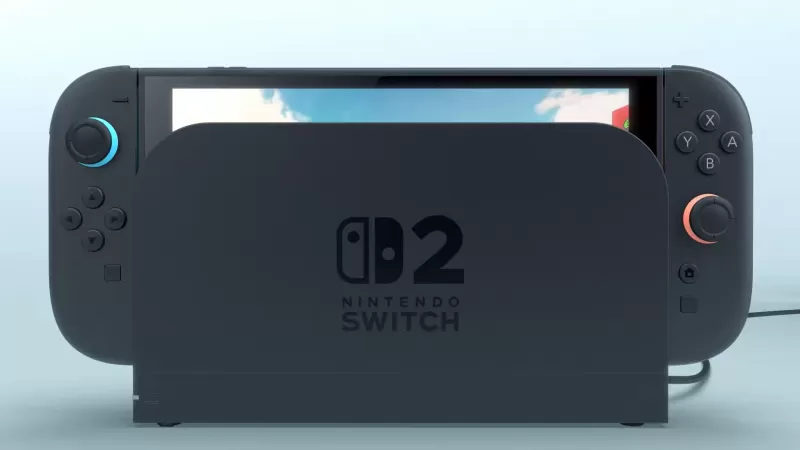This guide details how to install and play Sega Game Gear games on your Steam Deck using EmuDeck, optimizing performance with Decky Loader and Power Tools. We'll cover setup, ROM transfer, artwork fixes, and troubleshooting post-Steam Deck updates.
Quick Links
- Before Installing EmuDeck
- Installing EmuDeck on the Steam Deck
- Transferring Game Gear ROMs and Using Steam ROM Manager
- Fixing Missing Artwork in EmuDeck
- Playing Game Gear Games on the Steam Deck
- Installing Decky Loader on the Steam Deck
- Installing the Power Tools Plugin
- Troubleshooting Decky Loader After a Steam Deck Update
The Game Gear, Sega's 90s handheld, boasted a full-color screen and innovative features like Master System game compatibility and a TV tuner. While not as enduring as the Game Boy, its games are now easily playable on the Steam Deck thanks to EmuDeck. This guide provides a comprehensive walkthrough.
Updated January 8th, 2025, by Michael Llewellyn: For optimal Game Gear performance on the Steam Deck, EmuDeck developers recommend Power Tools via Decky Loader. This updated guide includes Decky Loader and Power Tools installation, plus a fix for maintaining compatibility after Steam Deck updates.
Preparing Your Steam Deck for EmuDeck
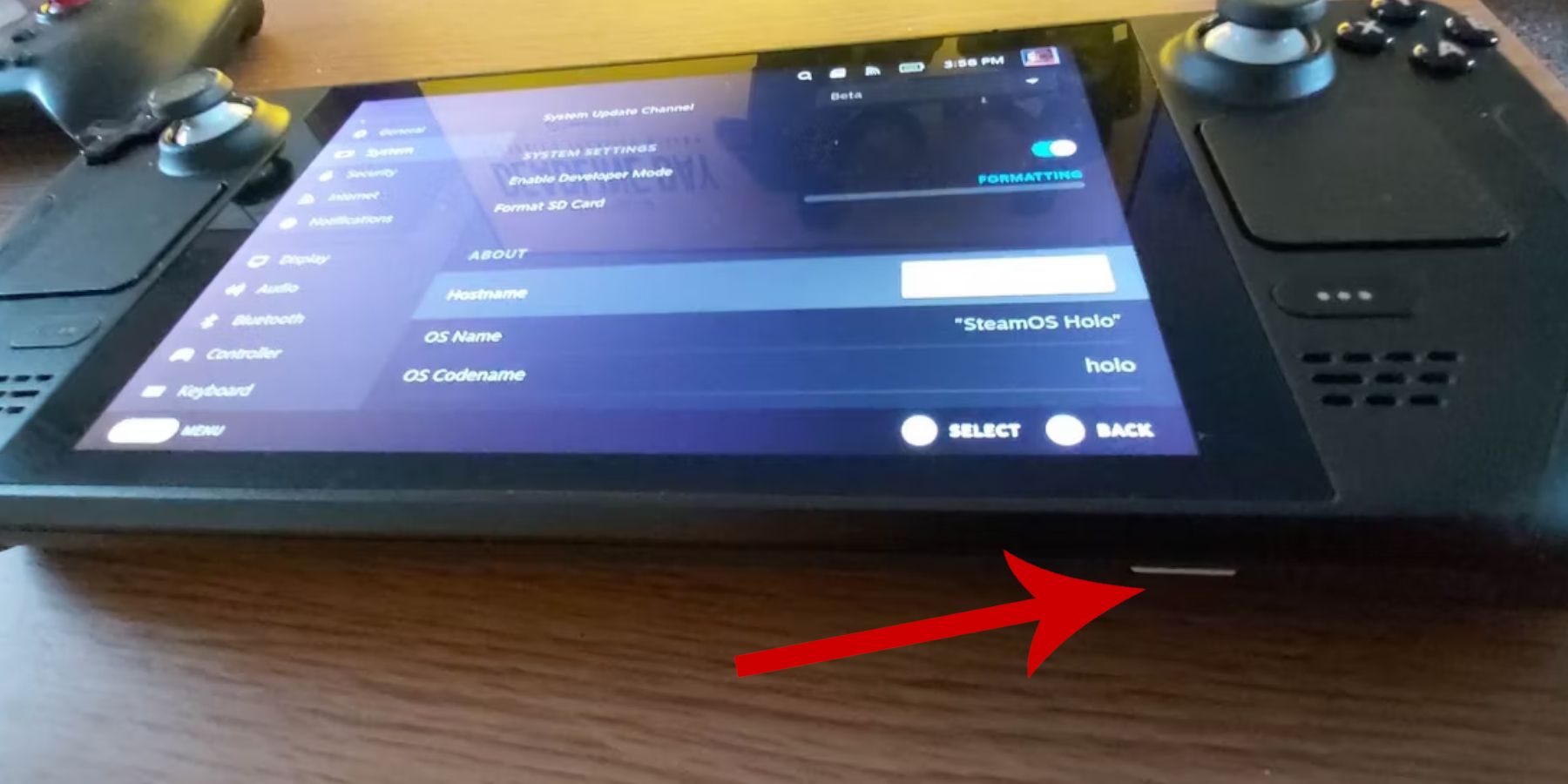 Before installing EmuDeck, ensure you have these preparations in place:
Before installing EmuDeck, ensure you have these preparations in place:
Enable Developer Mode:
- Press the Steam button.
- Open the System menu.
- In System Settings, enable Developer Mode.
- Access the new Developer menu, go to Miscellaneous, and enable CEF Remote Debugging.
- Restart your Steam Deck.
Recommended Items:
- An A2 microSD card (or external HDD connected via dock) for storing emulators and ROMs to preserve internal SSD space.
- A keyboard and mouse for easier file management and artwork searching.
- Legally obtained Game Gear ROMs (copies of games you own).
Installing EmuDeck
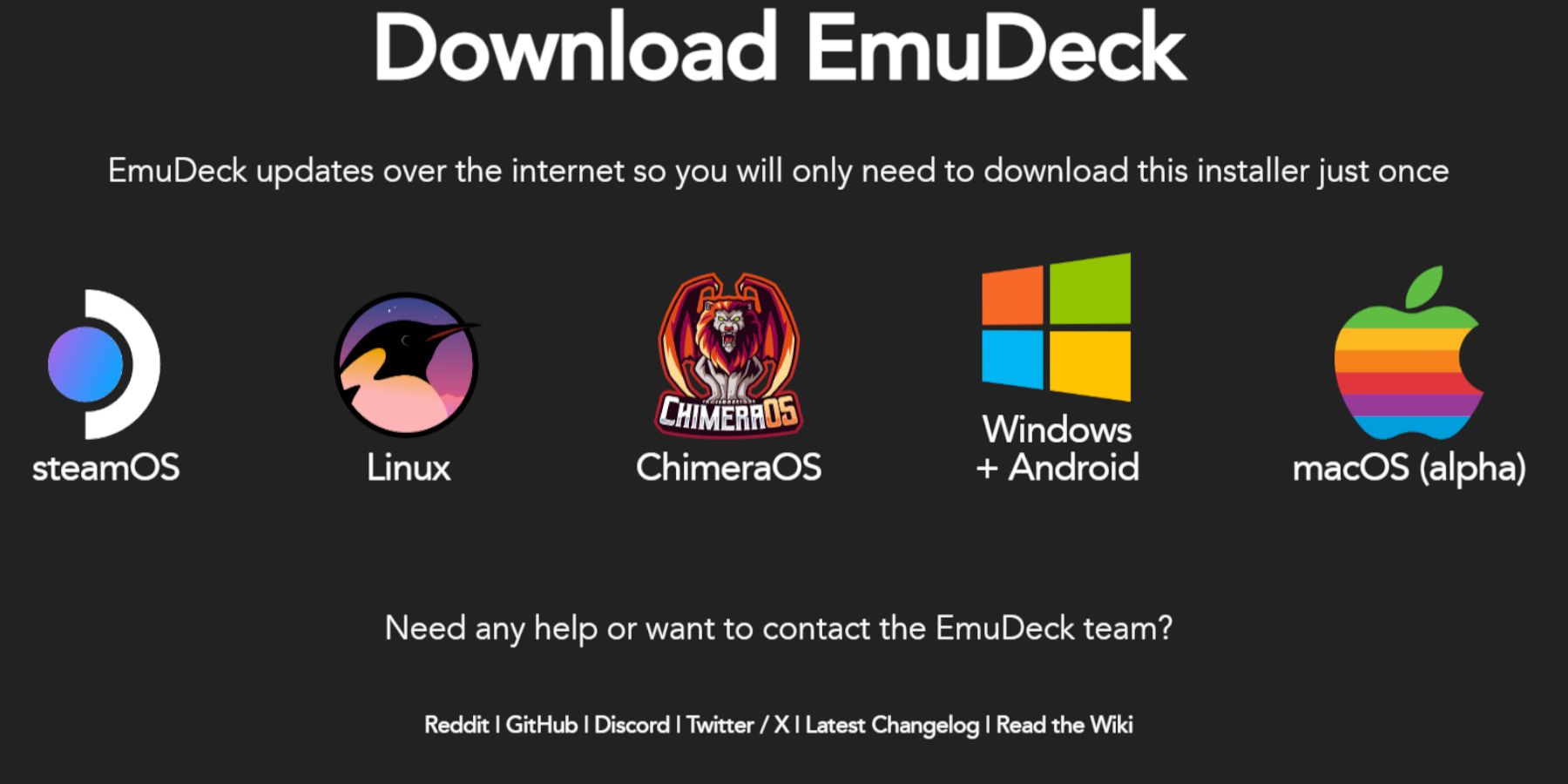 Now, let's install EmuDeck:
Now, let's install EmuDeck:
- Switch to Desktop Mode.
- Open a web browser and download EmuDeck from its official website.
- Select the SteamOS version and choose Custom Install.
- Select your microSD card as the primary installation location.
- Choose your desired emulators (RetroArch, EmulationStation, Steam ROM Manager are recommended).
- Enable Auto Save.
- Complete the installation.
Quick Settings:
Once installed, open EmuDeck, go to Quick Settings, and:
- Ensure AutoSave is on.
- Enable Controller Layout Match.
- Set Sega Classic AR to 4:3.
- Turn on LCD Handhelds.
Transferring ROMs and Using Steam ROM Manager
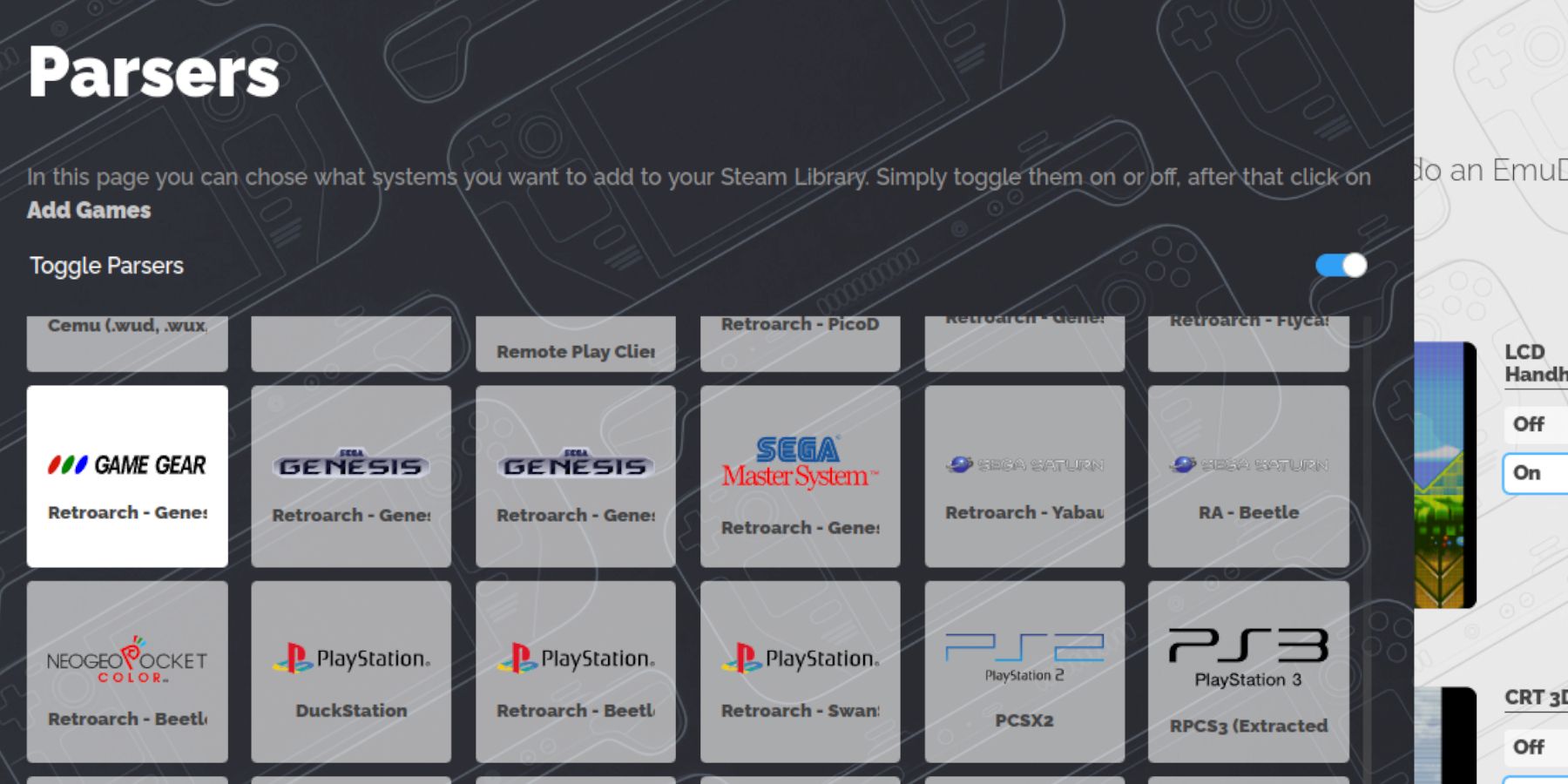 Let's add your Game Gear ROMs:
Let's add your Game Gear ROMs:
Transferring ROMs:
- In Desktop Mode, open the file manager.
- Navigate to your microSD card's
Emulation/ROMs/gamegearfolder. - Transfer your ROMs into this folder.
Using Steam ROM Manager:
- Open EmuDeck and select Steam ROM Manager.
- Close the Steam Client when prompted.
- Follow the on-screen instructions, selecting Game Gear as the system and adding your games.
- Verify artwork and save to Steam.
Fixing Missing Artwork
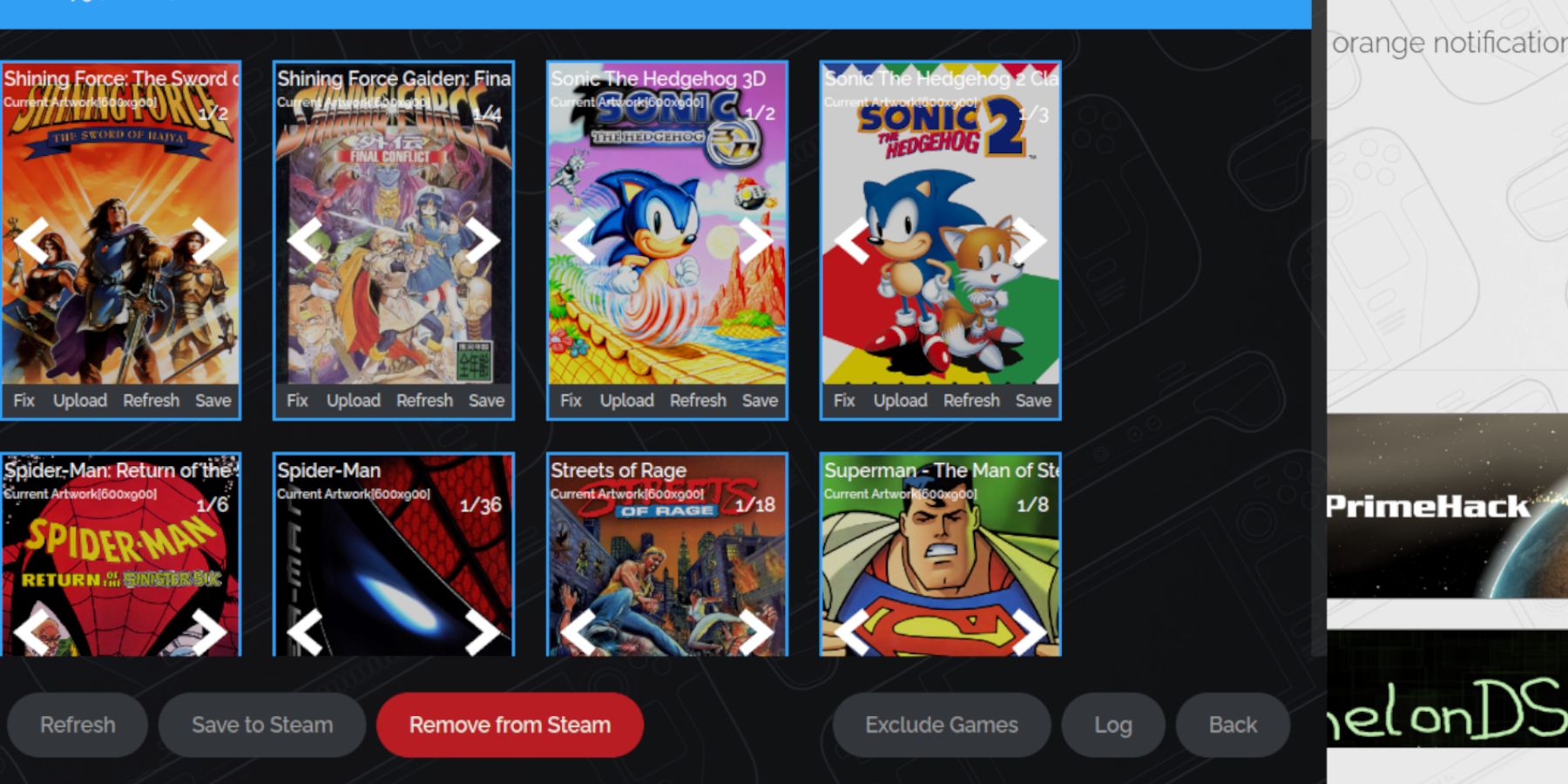 If artwork is missing or incorrect:
If artwork is missing or incorrect:
- Use the "Fix" function in Steam ROM Manager, searching for the game title.
- Remove any numbers preceding the game title in the ROM filename, as this can interfere with artwork detection.
- Manually upload missing artwork by finding the image online, saving it to the Steam Deck's Pictures folder, and uploading it through Steam ROM Manager.
Playing Your Games
Time to play!
- Switch to Gaming Mode.
- Open your Steam Library, go to Collections, and select your Game Gear games.
- Launch your chosen game.
Performance Settings:
To improve performance:
- Open the Quick Access Menu (QAM).
- Go to Performance.
- Enable per-game profiles and set the Frame Limit to 60 FPS.
Installing Decky Loader
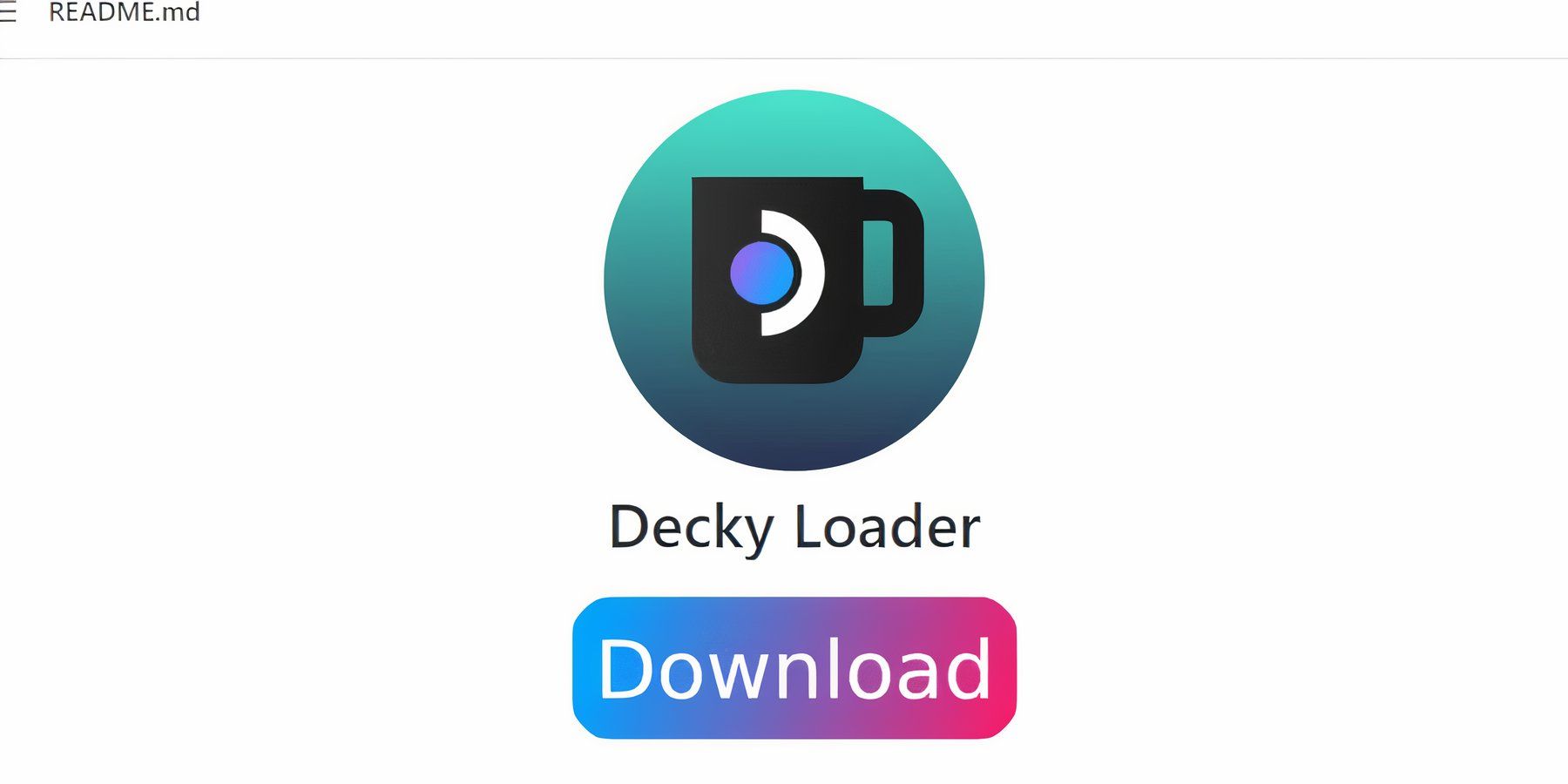 Decky Loader enhances customization:
Decky Loader enhances customization:
- Switch to Desktop Mode.
- Download Decky Loader from its GitHub page.
- Run the installer and choose the recommended installation.
- Restart your Steam Deck in Gaming Mode.
Installing and Configuring Power Tools
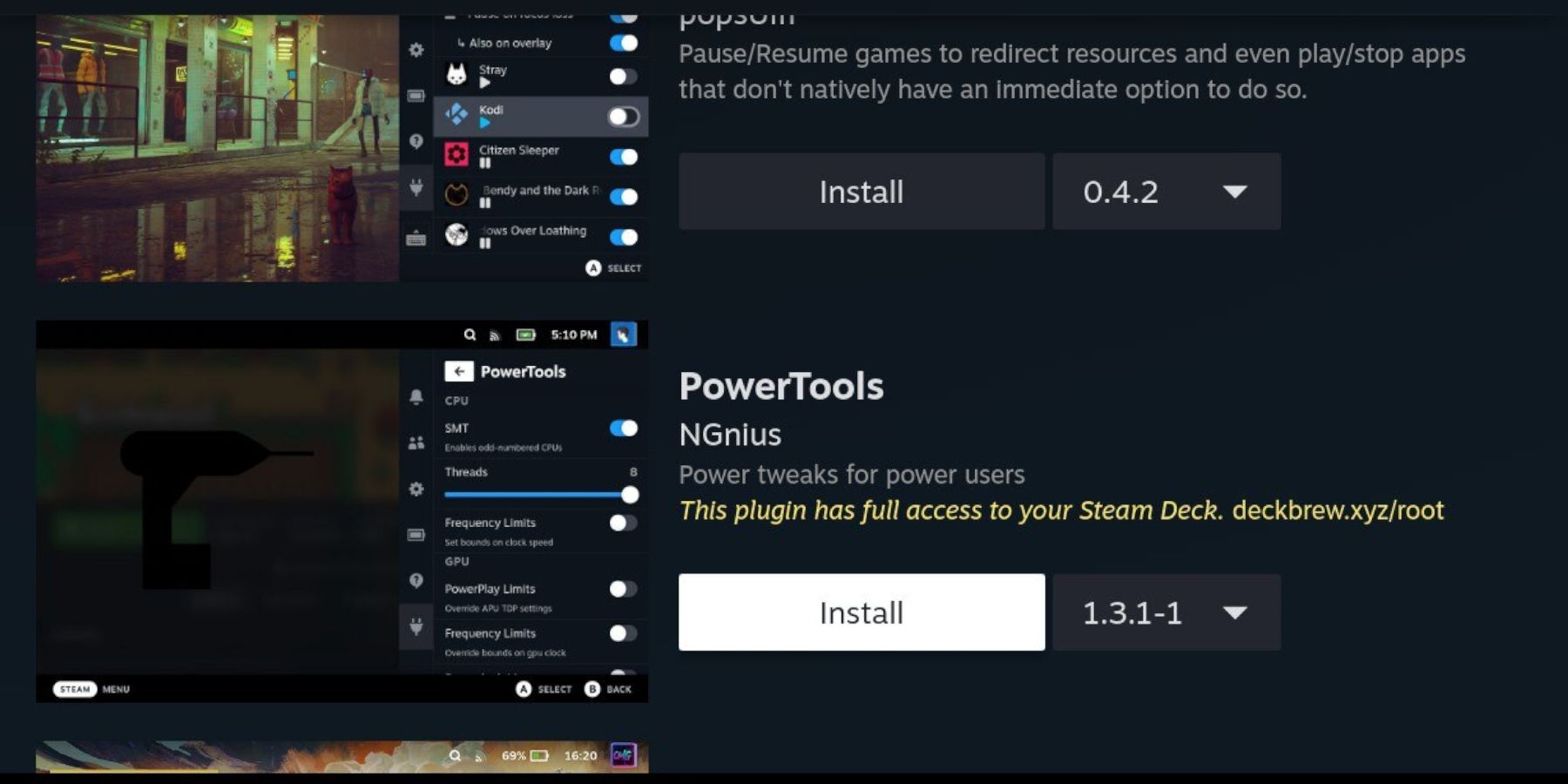 Power Tools further optimizes emulation:
Power Tools further optimizes emulation:
- Open the QAM, then the Decky Loader menu, and access the Decky Store.
- Install the Power Tools plugin.
- In Power Tools settings, disable SMTs, set Threads to 4, enable Manual GPU Clock Control, set GPU Clock Frequency to 1200, and enable per-game profiles.
Fixing Decky Loader After a Steam Deck Update
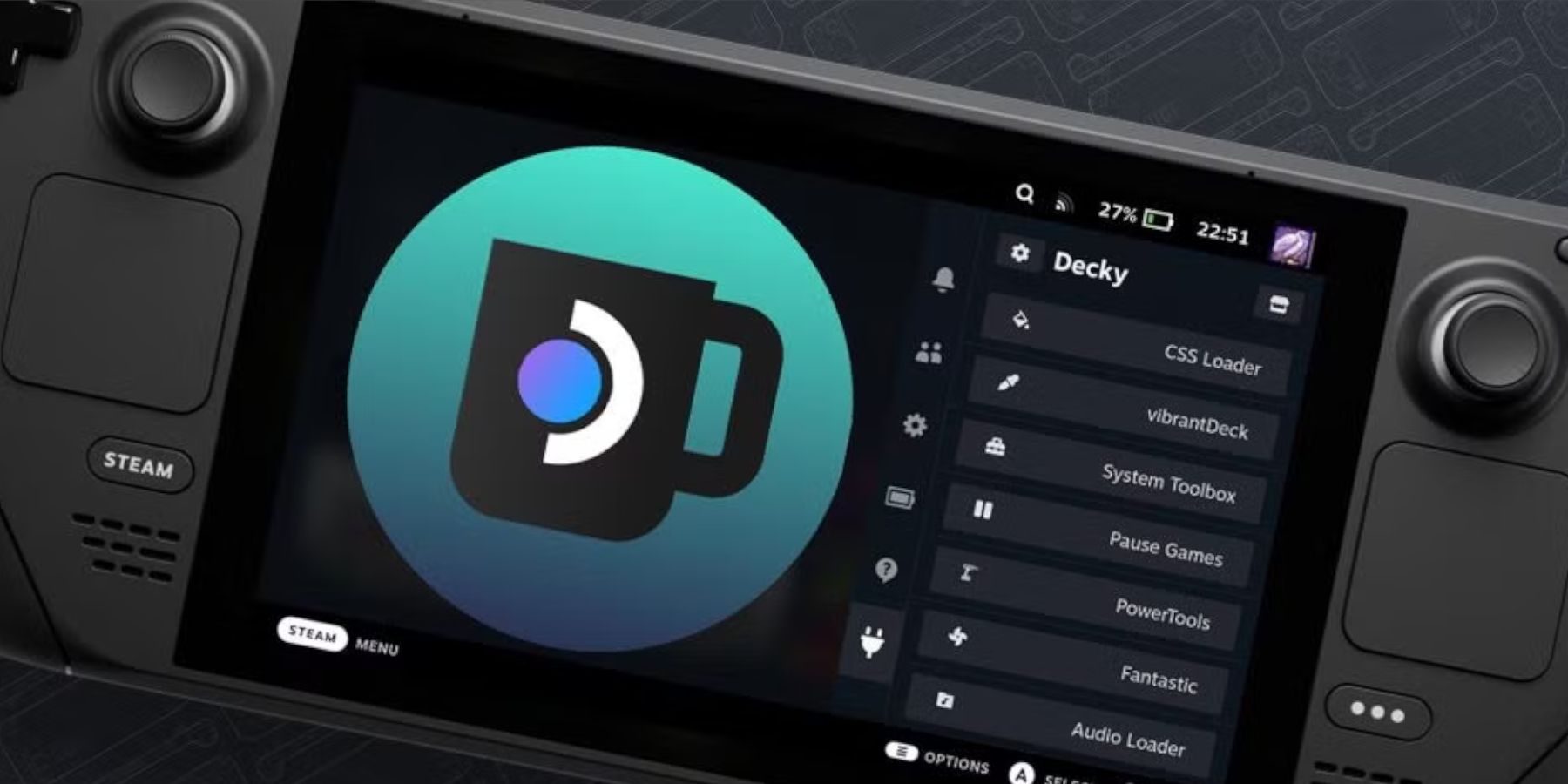 Steam Deck updates might remove Decky Loader:
Steam Deck updates might remove Decky Loader:
- Switch to Desktop Mode.
- Re-download Decky Loader from its GitHub page.
- Run the installer using
sudo. (You may need to set a sudo password if you haven't already). - Restart your Steam Deck.
 Enjoy your Game Gear games on your Steam Deck!
Enjoy your Game Gear games on your Steam Deck!