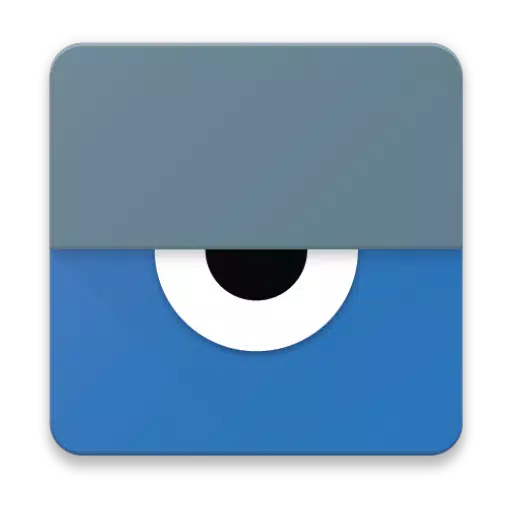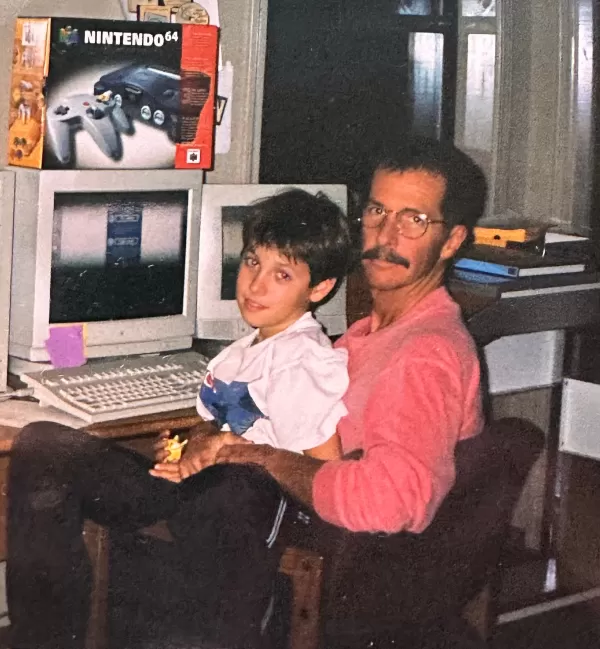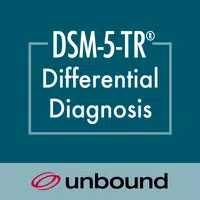Vysor provides an effortless way to view and control your Android device directly from your computer. Whether you want to use apps, play games, or simply navigate your Android using your mouse and keyboard, Vysor makes it easy. You can even go wireless and mirror your Android screen to your desktop, which is perfect for presentations and sharing content.
For those needing remote assistance, Vysor Share allows you to share your screen with others, making troubleshooting and collaboration a breeze.
Developers will find Vysor particularly useful as it enables them to bypass the need for emulators and work directly on real Android devices. This feature streamlines the development process, allowing you to use Vysor Share to set up device farms for remote debugging and testing across multiple devices.
Setup Guide
Install Vysor for Android: Start by downloading and installing the Vysor app on your Android device.
Enable USB Debugging: Follow the instructions to enable USB debugging on your Android. Here's a helpful YouTube video to guide you through the process: Enable USB Debugging.
Download Vysor Chrome App: To view your Android screen on your PC, download the Vysor Chrome app from the Chrome Web Store: Vysor Chrome App.
Install ADB Drivers (Windows Users): Windows users need to install ADB Drivers. You can download them here: Universal ADB Drivers.
Start Using Vysor: Once everything is set up, you're ready to use Vysor!
If you encounter any issues during setup or usage, visit the support forum for assistance: Vysor Support Forum.