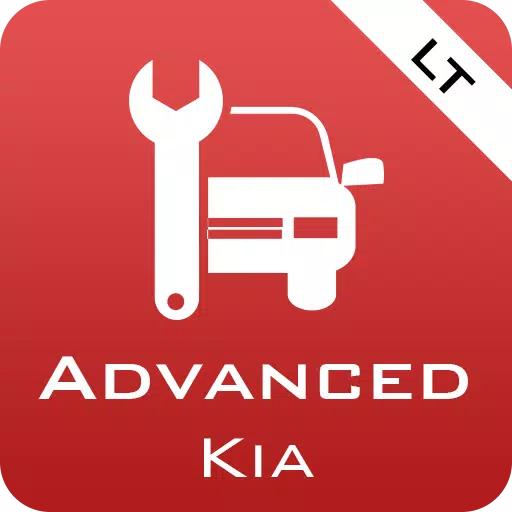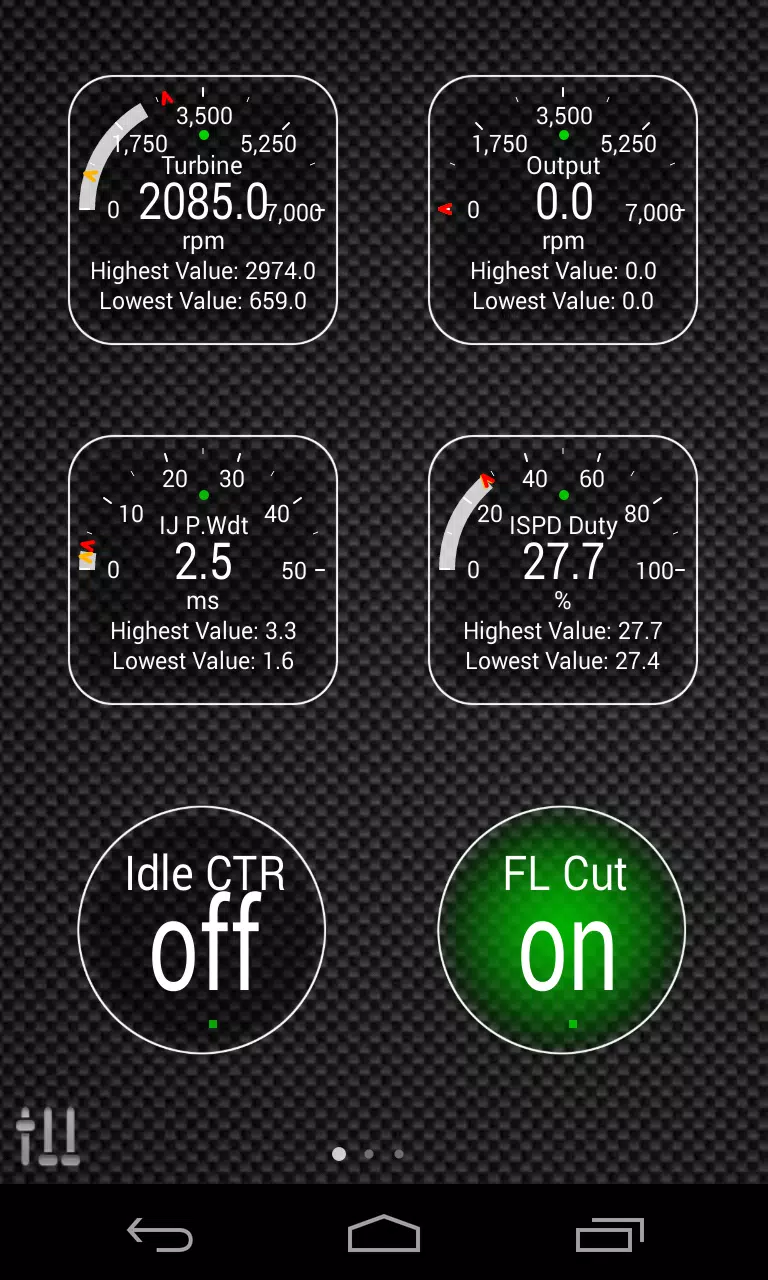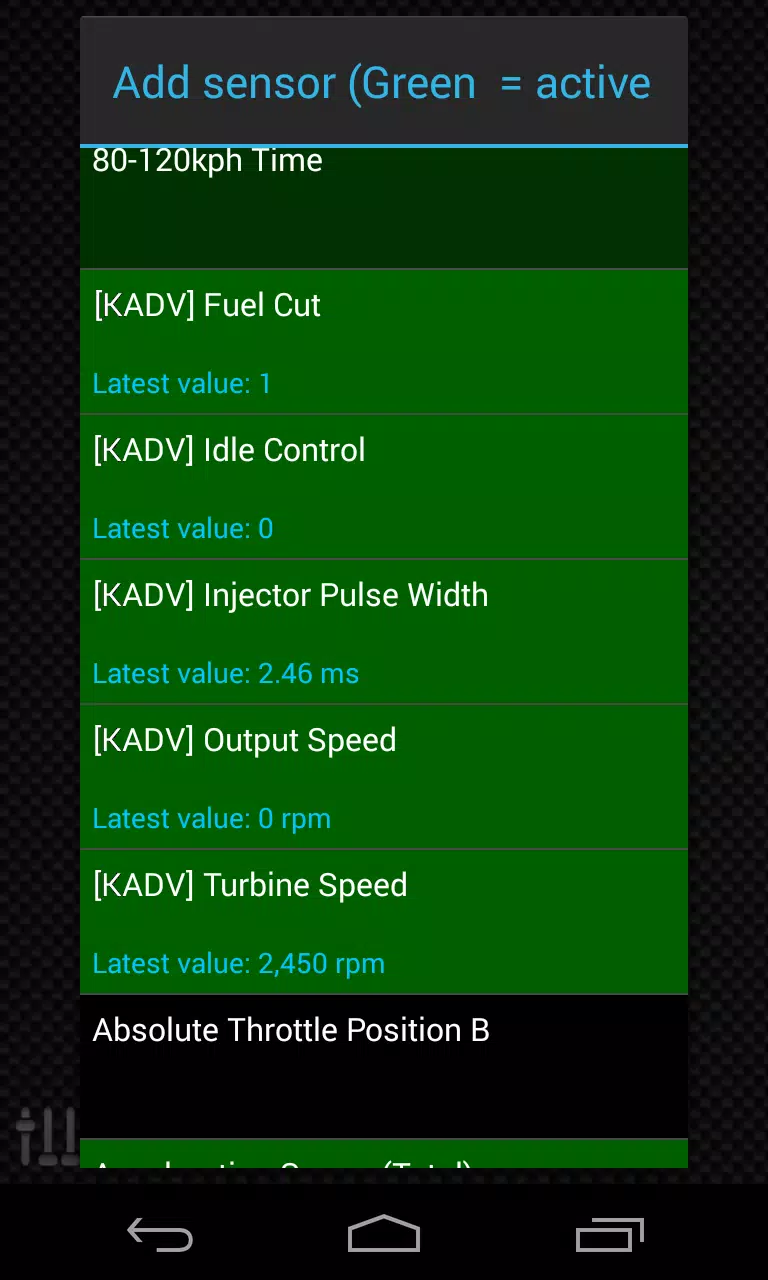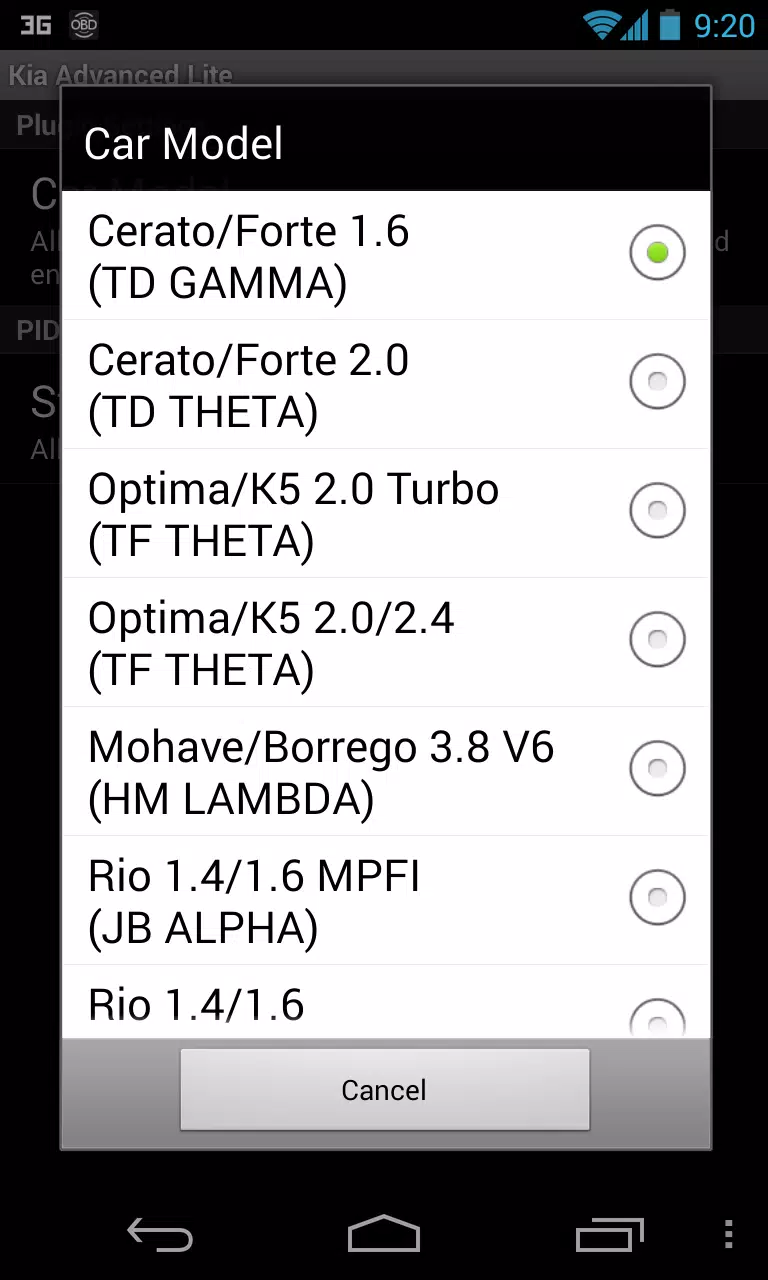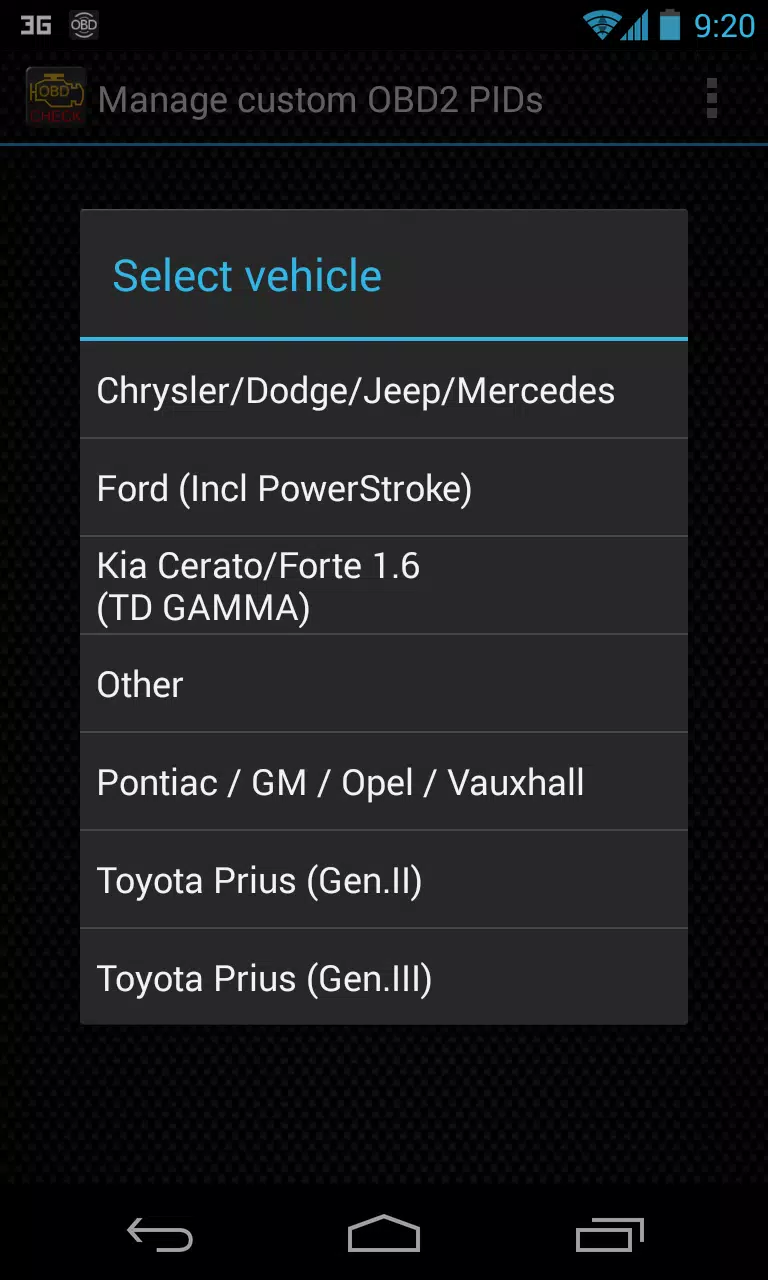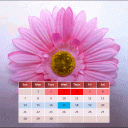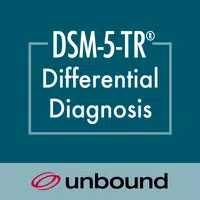Enhance your vehicle monitoring experience by integrating the Advanced LT plugin into Torque Pro, enabling you to track specific KIA parameters in real-time. This powerful tool extends the PID/Sensor list, offering access to advanced engine and automatic transmission sensor data for various KIA models. With the Advanced LT plugin, you can experiment with a selection of sensors before deciding to purchase, although this version does not include calculated sensors such as Injector Duty Cycle (%) or HIVEC mode.
Please be aware that while the plugin may support other KIA models and engines, it has been thoroughly tested on the following:
- Carnival/Sedona 3.8 V6
- Carnival/Sedona 2.7 V6
- Carnival/Sedona 2.2 CRDI
- Cee'd 1.4/1.6 MPI
- Cee'd 2.0 MPI
- Cee'd 1.4/1.6 CRDI
- Cee'd 2.0 CRDI
- Cee'd 1.6 GDI
- Cerato/Forte 1.6 MPI
- Cerato/Forte 1.8 MPI/GDI
- Cerato/Forte 2.0 MPI/GDI
- Optima/K5 2.0 Turbo
- Optima/K5 2.0/2.4 GDI
- Mohave/Borrego 3.8 V6
- Mohave/Borrego 3.0 CRDI
- Rio 1.4/1.6 MPI
- Rio 1.2 MPI
- Soul 1.6 MPI
- Soul 2.0 MPI
- Sorento 2.4 GDI
- Sorento 3.5 V6
- Sorento 2.0/2.2 CRDI
- Spectra/Cerato 1.6 MPI
- Spectra/Cerato 2.0 MPI
- Sportage 2.0 MPI
- Sportage 2.7 V6
- Sportage 2.0 CRDI
- Sportage 1.6 MPI
- Sportage 2.0/2.4 MPI/GDI
- Venga 1.4/1.6 MPI
- Venga 1.4/1.6 CRDI
The plugin also features an ECU Scanner, which is invaluable for identifying specific sensors on KIA engines not yet supported by the plugin. To utilize this feature, you need to record at least 1000 samples and send the logs to the developer for further analysis and potential inclusion in future updates.
To ensure the Advanced LT plugin functions correctly, you must have the latest version of Torque Pro installed. This plugin is not a standalone application and will not operate without Torque Pro.
Plugin Installation
Follow these steps to install the Advanced LT plugin:
- After downloading the plugin from Google Play, verify that it appears in your Android device's installed applications list.
- Launch Torque Pro and click on the "Advanced LT" icon.
- Select the appropriate engine type and return to the Torque Pro main screen.
- Navigate to Torque Pro's "Settings".
- Confirm that the plugin is listed in Torque Pro by going to "Settings" > "Plugins" > "Installed Plugins".
- Scroll down to "Manage extra PIDs/Sensors".
- Typically, this screen will be empty unless you have previously added pre-defined or custom PIDs.
- From the menu, select "Add predefined set".
- Ensure you choose the correct set for your KIA engine type, as other sets may be available.
- After selecting the appropriate set, you should see additional entries in the Extra PIDs/Sensors list.
Adding Displays
Once you have added the additional sensors, you can set up displays to monitor them:
- Go to the Realtime Information/Dashboard in Torque Pro.
- Press the menu key and then click on "Add Display".
- Choose the appropriate display type (Dial, Bar, Graph, Digital Display, etc.).
- Select the relevant sensor from the list. Sensors provided by Advanced LT are prefixed with "[KADV]" and are typically listed just after the time sensors at the top of the list.
Future updates will include more features and parameters. Your feedback and suggestions are highly valued, so please share your thoughts to help improve the plugin.