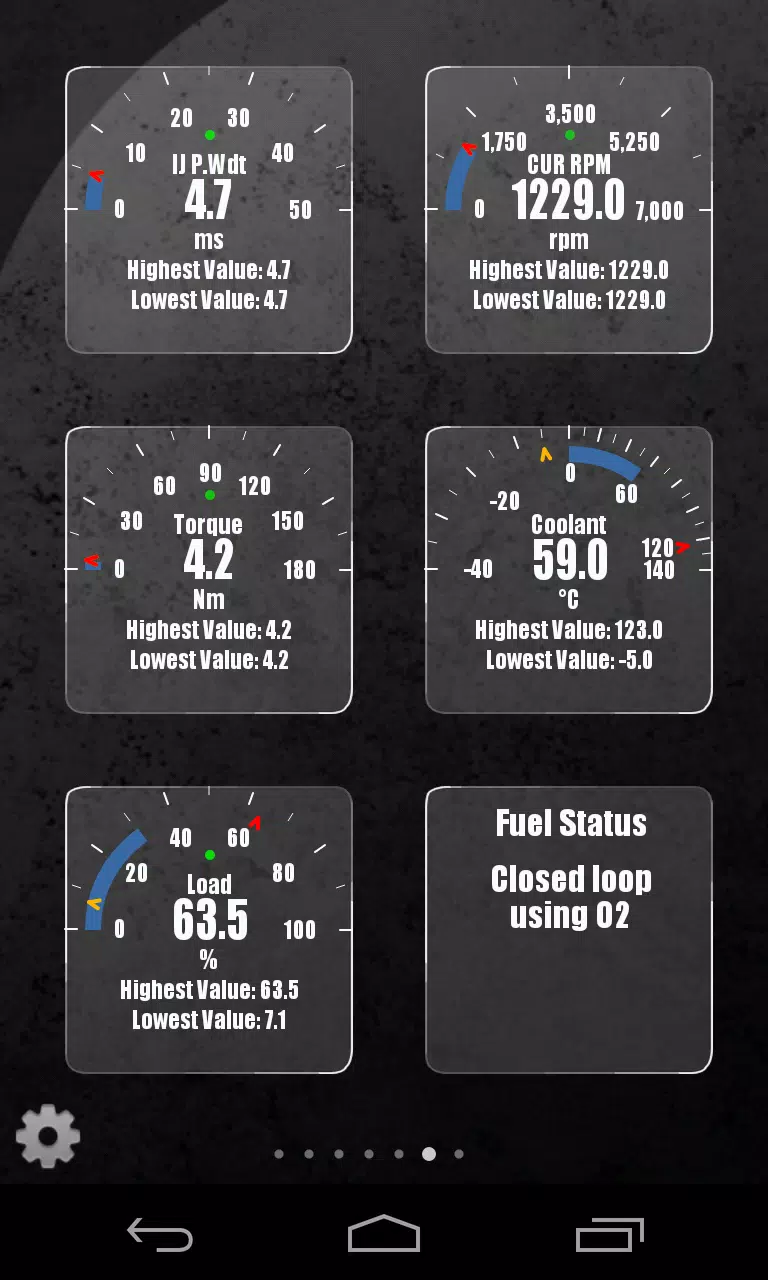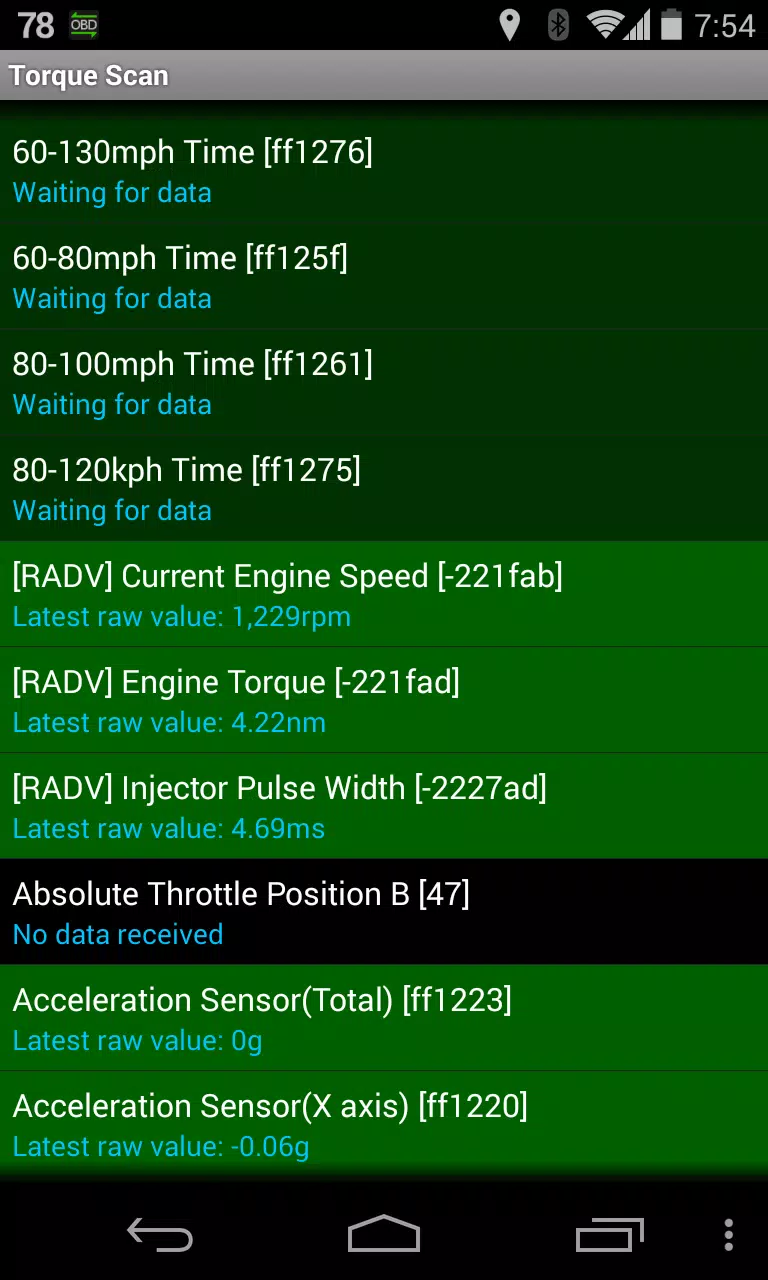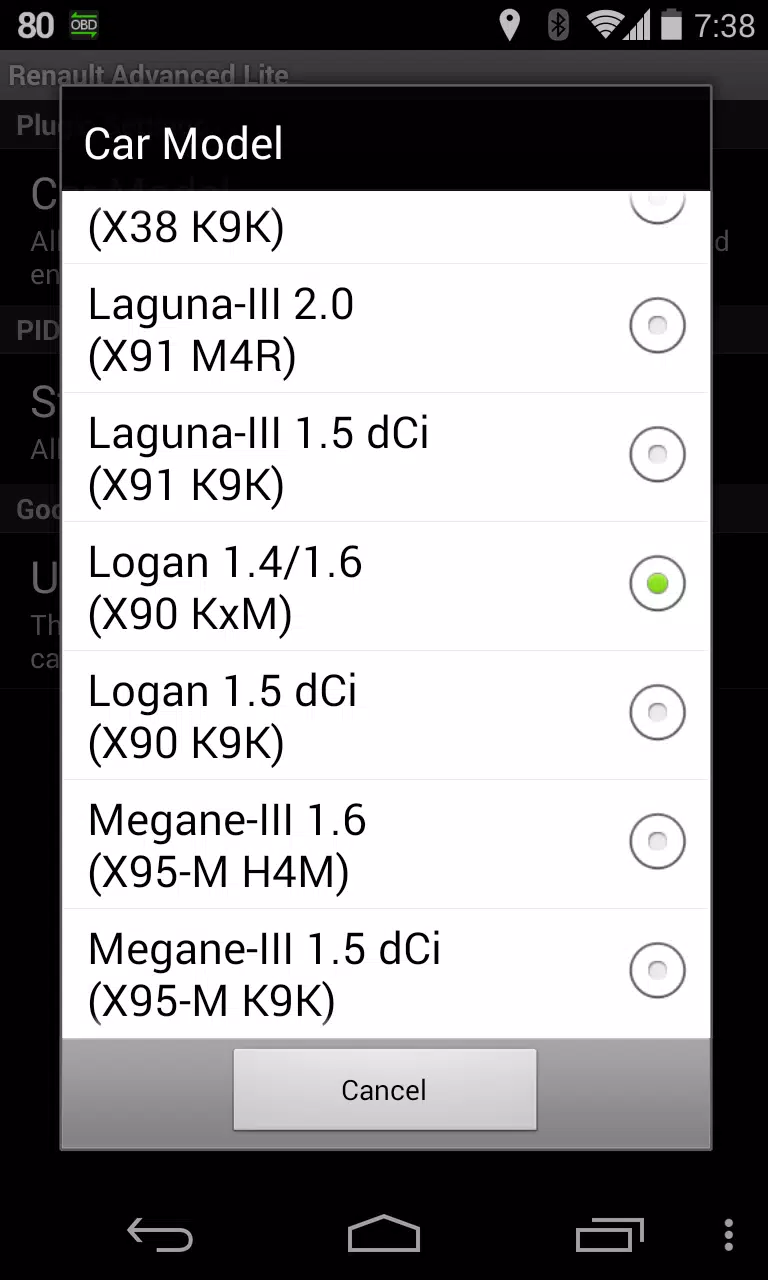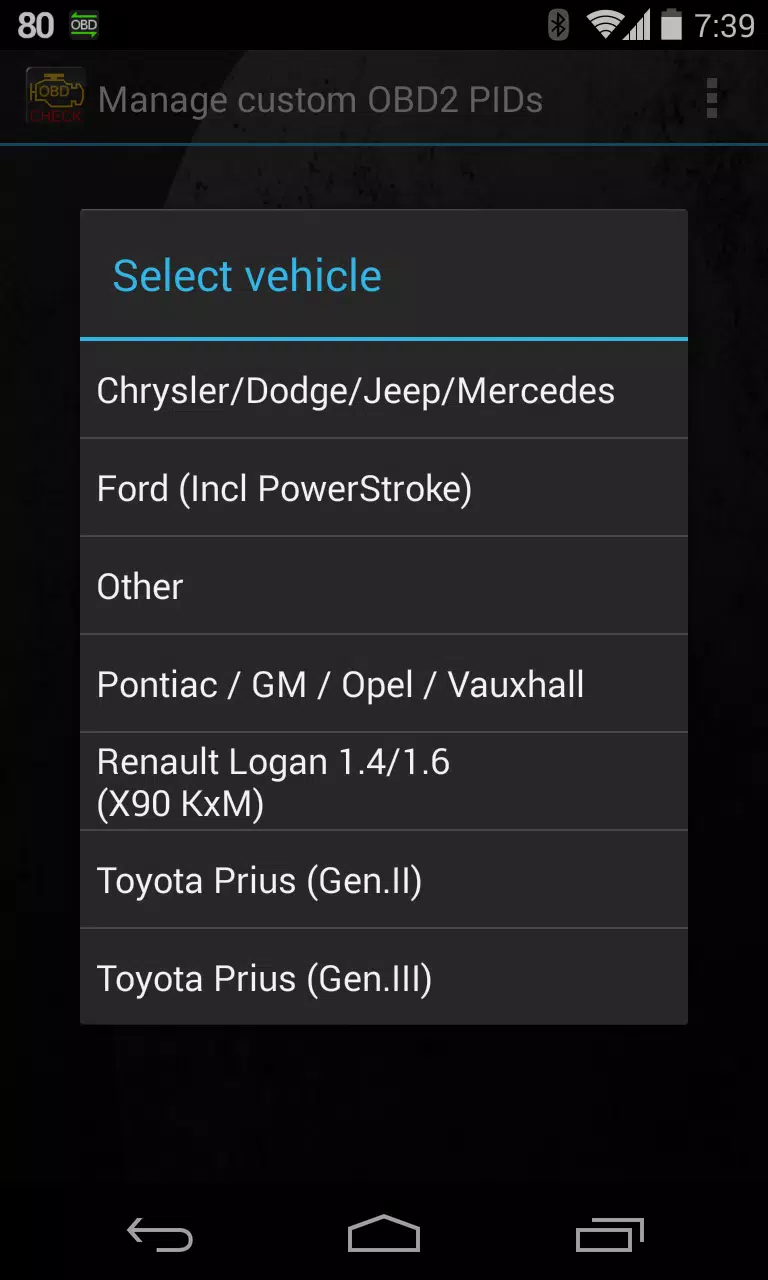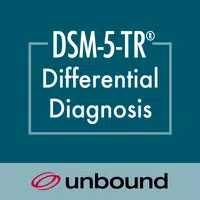Enhance your vehicle diagnostics by integrating the Advanced LT plugin into Torque Pro, specifically designed for RENAULT enthusiasts. This plugin seamlessly extends the PID/Sensor list, enabling you to monitor real-time, advanced engine sensor data tailored for RENAULT vehicles. With this tool, you can test its capabilities with a limited set of sensors before deciding to purchase, though it currently does not support calculated sensors like Injector Duty Cycle (%).
Please be aware that while the Advanced LT plugin is compatible with various RENAULT models and engines, it has been thoroughly tested only on vehicles equipped with DiagOnCan (CANBUS ONLY). The supported models include:
- Captur 1.2 (X87 H5F)
- Captur 1.5 dCi (X87 K9K)
- Clio-III 1.6 (X85 KxM)
- Clio-III 1.5 dCi (X85 K9K)
- Duster 1.6 (X79 K4M)
- Duster 1.5 dCi (X79 K9K)
- Fluence 1.6 (X38 H4M)
- Fluence 1.5 dCi (X38 K9K)
- Laguna-III 2.0 (X91 M4R)
- Laguna-III 1.5 dCi (X91 K9K)
- Logan 1.4/1.6 (X90 KxM)
- Logan 1.5 dCi (X90 K9K)
- Megane-III 1.6 (X95-M H4M)
- Megane-III 1.5 dCi (X95-M K9K)
- Sandero 1.6 (B90 KxM)
- Sandero 1.5 dCi (B90 K9K)
- Scenic-III 1.6 (X95-S H4M)
- Scenic-III 1.5 dCi (X95-S K9K)
- Symbol 1.6 (L35 KxM)
For detailed insights into RENAULT engines, feel free to visit http://en.wikipedia.org/wiki/List_of_RENAULT_engines. Remember, the Advanced LT plugin requires the latest version of Torque Pro to function effectively, and it is not a standalone application.
Plugin Installation
Installing the Advanced LT plugin is straightforward:
- After downloading the plugin from Google Play, confirm its presence in your Android device's installed applications list.
- Launch Torque Pro and tap on the "Advanced LT" icon.
- Select the appropriate engine type and return to the Torque Pro main screen.
- Navigate to Torque Pro's "Settings."
- Ensure the plugin is visible in Torque Pro by selecting "Settings" > "Plugins" > "Installed Plugins."
- Scroll to "Manage extra PIDs/Sensors."
- This section will typically be empty unless you've previously added custom or predefined PIDs.
- From the menu, opt for "Add predefined set."
- Choose the correct set for your RENAULT engine type from the available options.
- Once selected, additional entries will appear in the Extra PIDs/Sensors list.
Adding Displays
After adding the new sensors, enhance your dashboard with these steps:
- Go to the Realtime Information/Dashboard in Torque Pro.
- Press the menu key and select "Add Display."
- Choose the display type that suits your needs (Dial, Bar, Graph, Digital Display, etc).
- Select the appropriate sensor from the list. Sensors from Advanced LT are prefixed with "[RADV]" and are listed near the top, right after the time sensors.
Stay tuned for future updates as more features and parameters will be introduced. Your feedback is invaluable, so please share your comments and suggestions with us.
What's New in the Latest Version 2.0
Last updated on Dec 14, 2019, this version enhances compatibility with API26+ for third-party plugins, following Torque's main fix.