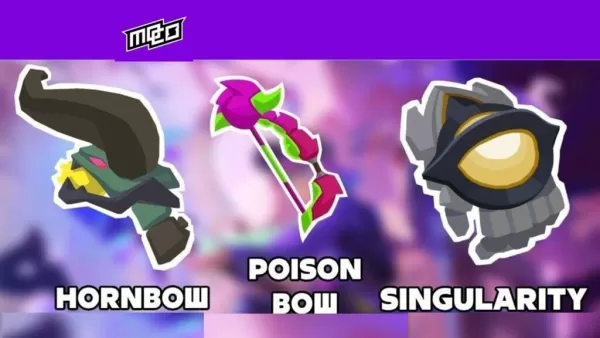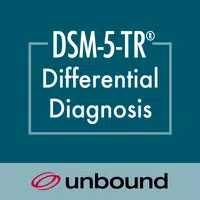Harness the power of your Canon camera with the Canon Camera Connect app, designed to seamlessly transfer images captured with your compatible Canon camera directly to your smartphone or tablet. This app leverages Wi-Fi connectivity, whether through a direct connection or via a wireless router, to offer you an array of convenient features.
With Canon Camera Connect, you can:
- Transfer and save images from your camera to your smartphone with ease.
- Enjoy remote shooting capabilities, complete with live view imaging from your camera, controlled right from your smartphone.
- Connect effortlessly with various Canon services for enhanced functionality.
For cameras that support additional features, the app provides:
- The ability to acquire location data from your smartphone and add it to images stored on your camera.
- A seamless transition to a Wi-Fi connection from a Bluetooth pairing or an NFC touch operation.
- Remote shutter release functionality via a Bluetooth connection.
- Easy firmware updates to keep your camera up to date.
For a detailed list of compatible models and features, please visit the following website: Canon Camera Connect.
System Requirements
- Android 11/12/13/14
Bluetooth System Requirements
To utilize Bluetooth connectivity, your camera must have a Bluetooth function, and your Android device needs to support Bluetooth 4.0 or later (with Bluetooth Low Energy technology) and run on Android 5.0 or a newer version.
Supported Languages
- Japanese, English, French, Italian, German, Spanish, Simplified Chinese, Russian, Korean, Turkish
Compatible File Types
- JPEG, MP4, MOV
Please note that original RAW files cannot be imported (they are resized to JPEG format). Additionally, MOV files and 8K movie files shot with EOS cameras, HEIF (10 bit) and RAW movie files from compatible cameras, and AVCHD files from camcorders cannot be saved using this app.
Important Notes
- If the app does not operate correctly, try restarting it.
- Operation is not guaranteed on all Android devices.
- When using a Power Zoom Adapter, ensure the Live View function is set to ON.
- If prompted by an OS network confirmation dialogue when connecting to the camera, check the box to remember the connection for future use.
- Be mindful that images may contain personal information, such as GPS data. Exercise caution when sharing images online.
- For more details and local support, visit your regional Canon website.