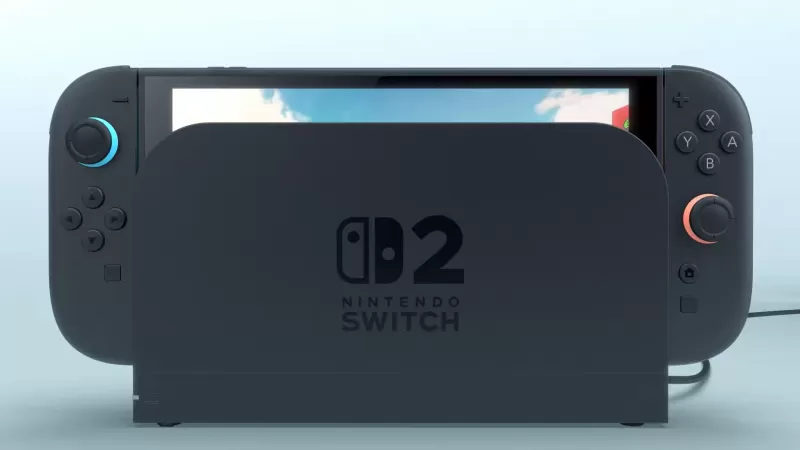Minecraft has captured the hearts of gamers worldwide, and its availability on Chromebooks adds to its appeal. Chromebooks, running on Chrome OS, offer a streamlined and user-friendly experience, making them a great platform for gaming. If you're wondering whether you can play Minecraft on a Chromebook, the answer is a resounding yes!
In this comprehensive guide, we'll walk you through the installation process and share some valuable tips for optimizing performance on your Chromebook.
Table of Contents
- General Information About Minecraft on a Chromebook
- Enabling Developer Mode
- Installing Minecraft on Chromebook
- Running the Game
- How to Play Minecraft on a Chromebook with Low Specs
- Enhancing Performance on Chrome OS
General Information About Minecraft on a Chromebook
For a smooth gaming experience, your Chromebook should meet the following specifications:
- System Architecture: 64-bit (x86_64, arm64-v8a)
- Processor: AMD A4-9120C, Intel Celeron N4000, Intel 3865U, Intel i3-7130U, Intel m3-8100Y, Mediatek Kompanio 500 (MT8183), Qualcomm SC7180 or better
- RAM: 4 GB
- Storage: At least 1 GB of free space
These are the minimum requirements for running Minecraft on a Chromebook. If you encounter performance issues, don't worry—we'll provide a guide at the end of this article to help you optimize your game. Let's dive into the installation process.
You can directly install the Bedrock Edition from the Google Play Store, which is straightforward. Simply open the store, search for Minecraft, and navigate to its page. Note that it costs $20. If you already own the Android version, which is priced at $7, you'll only need to pay an additional $13 to upgrade.
This method is ideal for those who prefer a hassle-free installation process.
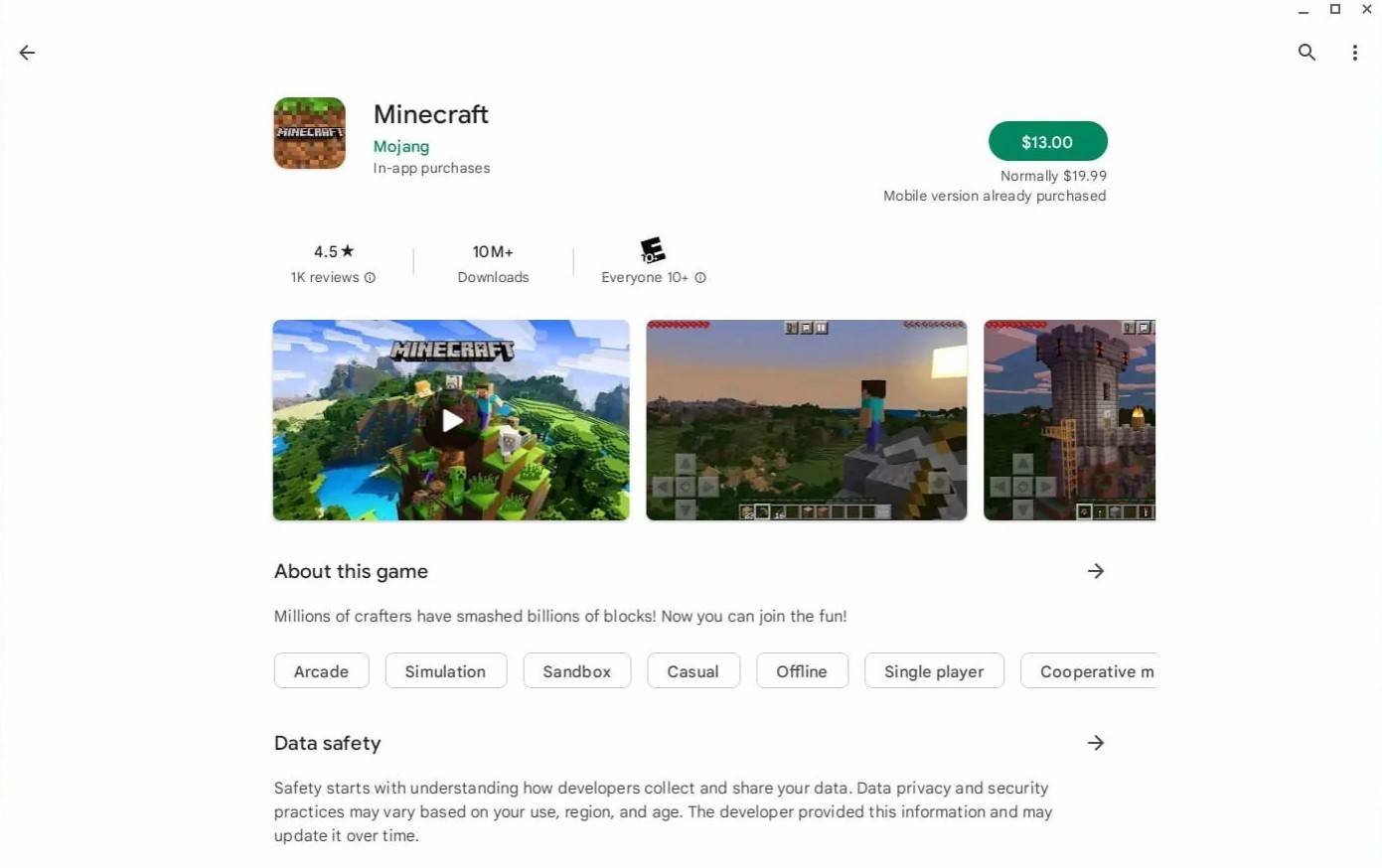
Image: aboutchromebooks.com
However, if you're not a fan of the Bedrock Edition, you're in luck. Since Chrome OS is based on Linux, you can install the traditional Minecraft version. This method requires a bit more attention to detail due to the differences between Chrome OS and Windows, and some coding will be necessary. We've prepared a detailed guide to help you get Minecraft up and running on your Chromebook in just half an hour.
Enabling Developer Mode
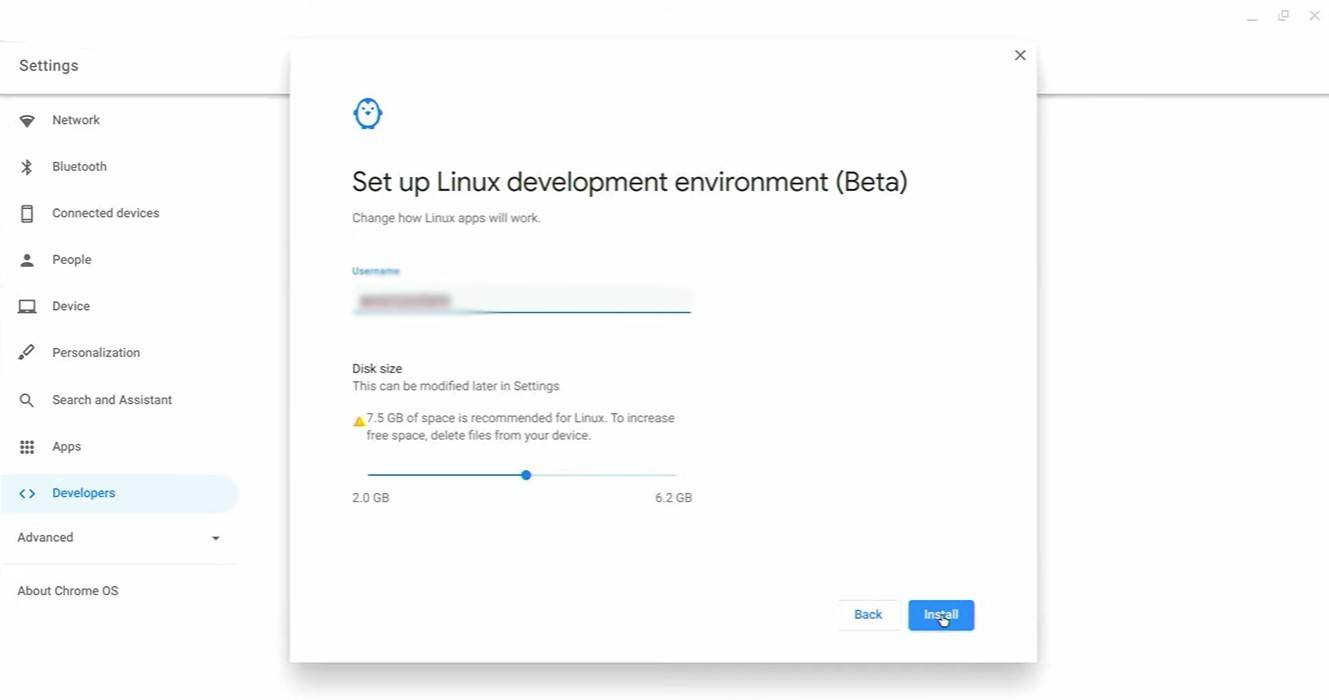
Image: youtube.com
To begin, you'll need to enable Developer Mode on your Chromebook. This lets Chrome OS know you're ready to dive into more advanced settings. Navigate to the settings menu, similar to the "Start" menu on other systems, and find the "Developers" section. Enable the "Linux development environment" option. Follow the on-screen instructions, and once the process is complete, the Terminal will open. This is akin to the command prompt on Windows, where you'll perform further actions.
Installing Minecraft on Chromebook
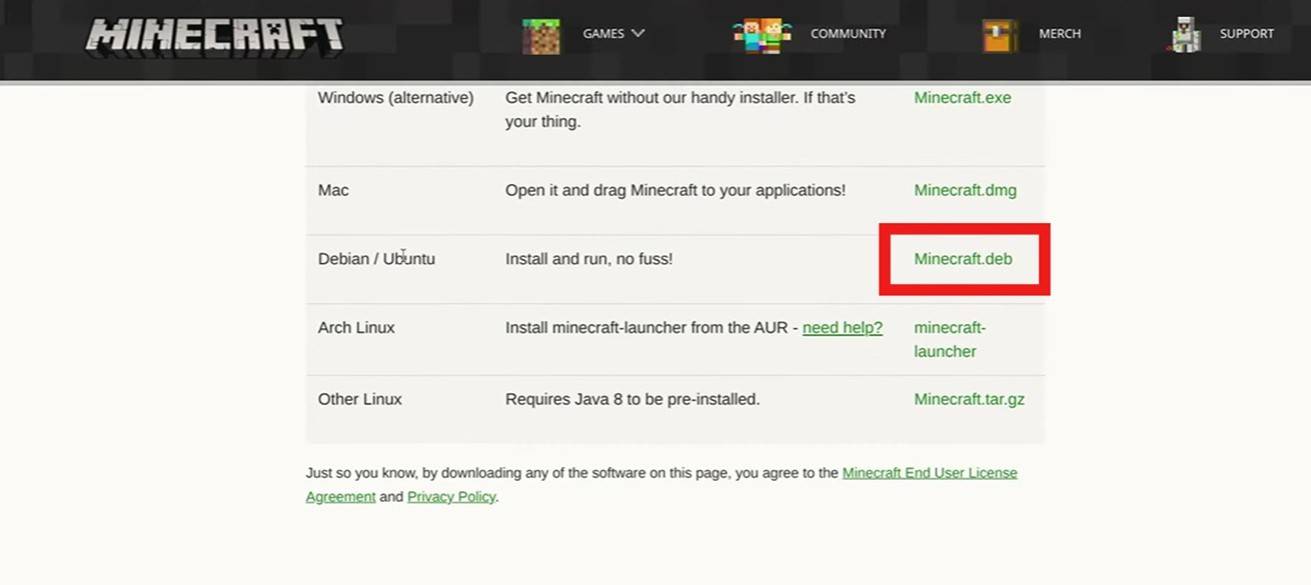
Image: youtube.com