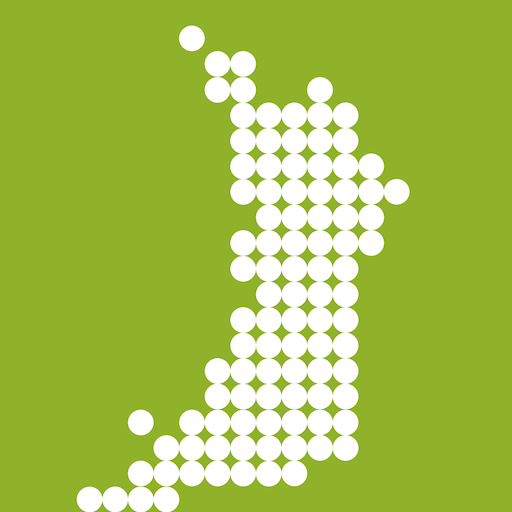Your in-game name in Blizzard games is more than just a nickname; it's your digital identity, a reflection of your personality and gaming style. But what happens when that perfect name starts to feel a little…stale? Luckily, changing your name is possible, although the process varies slightly depending on your platform.
Table of Contents
- Can you change your name in Overwatch 2?
- How to Change Your Name in Overwatch 2
- Changing Your Nick on PC
- Changing Your Name on Xbox
- Changing Your Username on PlayStation
- Final Recommendations
Can you change your name in Overwatch 2?
Yes! Changing your Overwatch 2 name is straightforward, though the method depends on your platform and cross-platform settings. This guide covers all the bases.
How to Change Your Name in Overwatch 2
Your in-game name is tied to your Battle.net account (your BattleTag). Here's the important information you need to know before you begin:
- Free Change: You get one free BattleTag change.
- Paid Changes: Subsequent changes will incur a fee (approximately $10 USD; check your region's Battle.net shop for the exact cost).
- Cross-Platform Play: If enabled, changing your BattleTag on PC updates your name across all platforms. If disabled, you'll need to change your name through your console's settings.
Let's dive into the specifics for each platform.
Changing Your Nick on PC
This method also applies to consoles with cross-platform play enabled.
- Go to the official Battle.net website and log in.
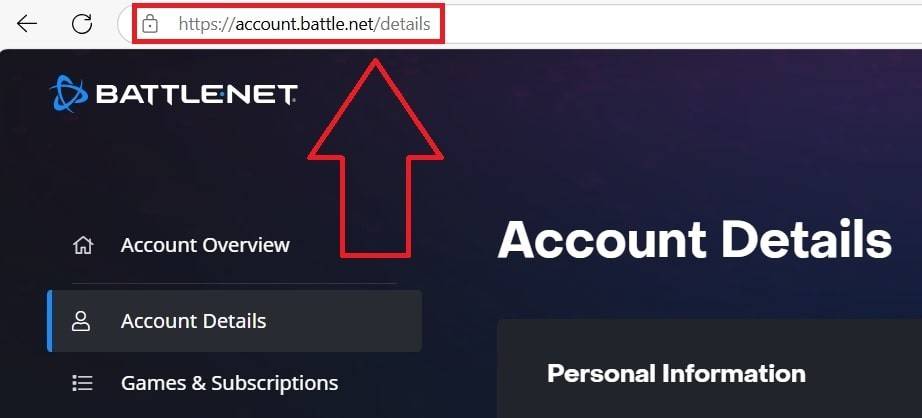
- Click your current username in the top-right corner.
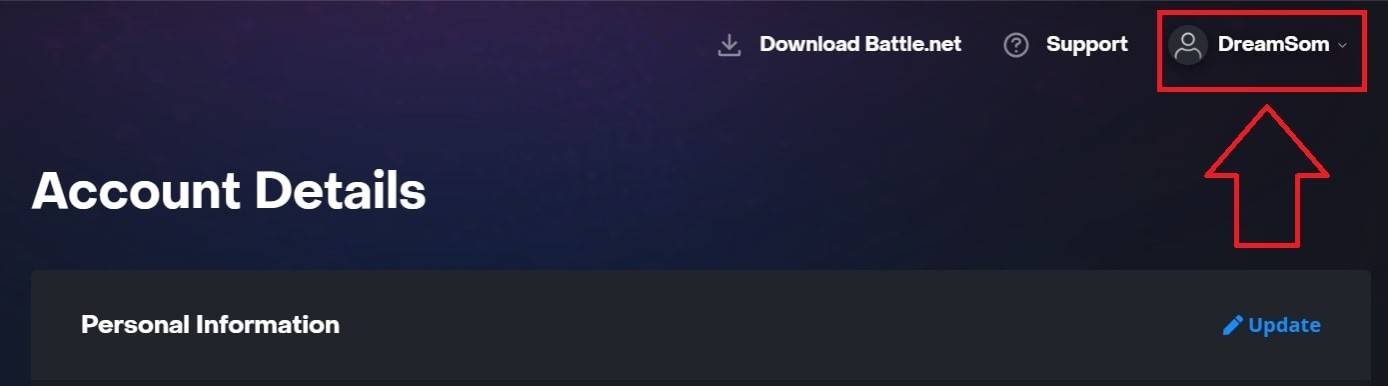
- Select "Account Settings," then locate your BattleTag.
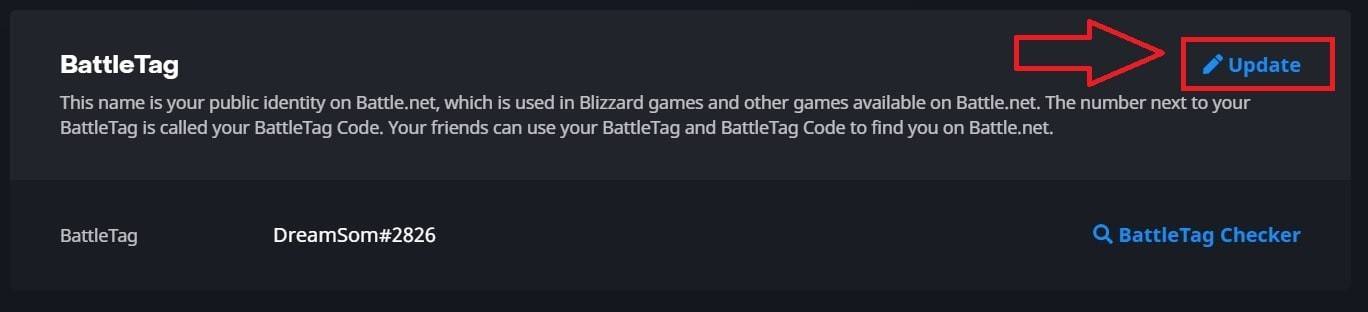
- Click the blue "Update" (pencil icon) next to your BattleTag.
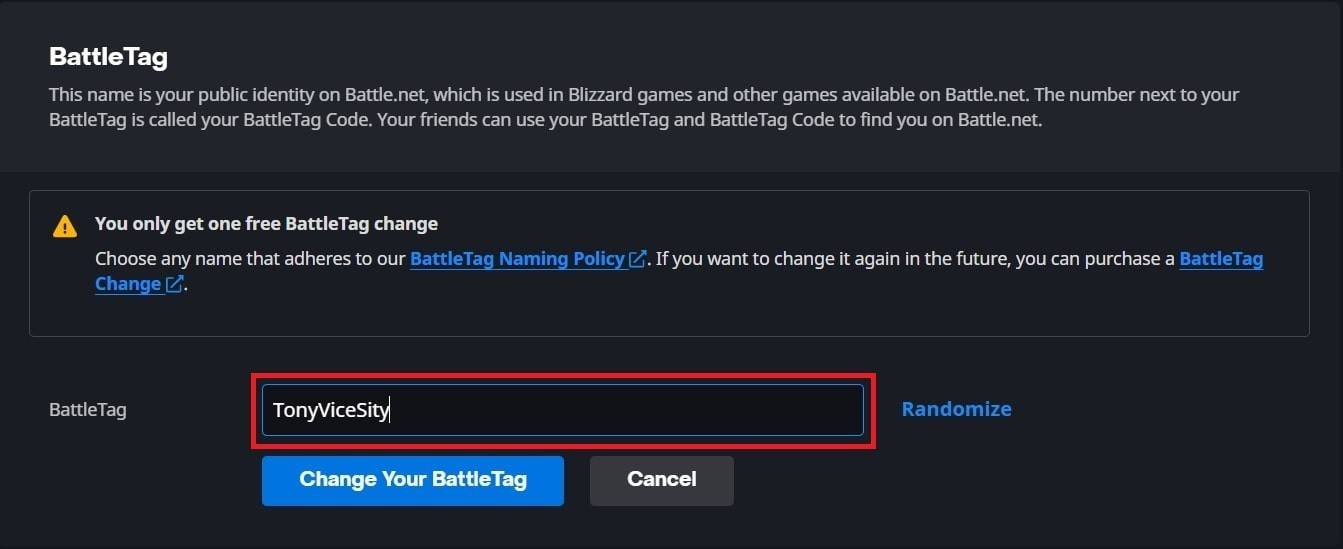
- Enter your new desired name (following BattleTag naming policies).
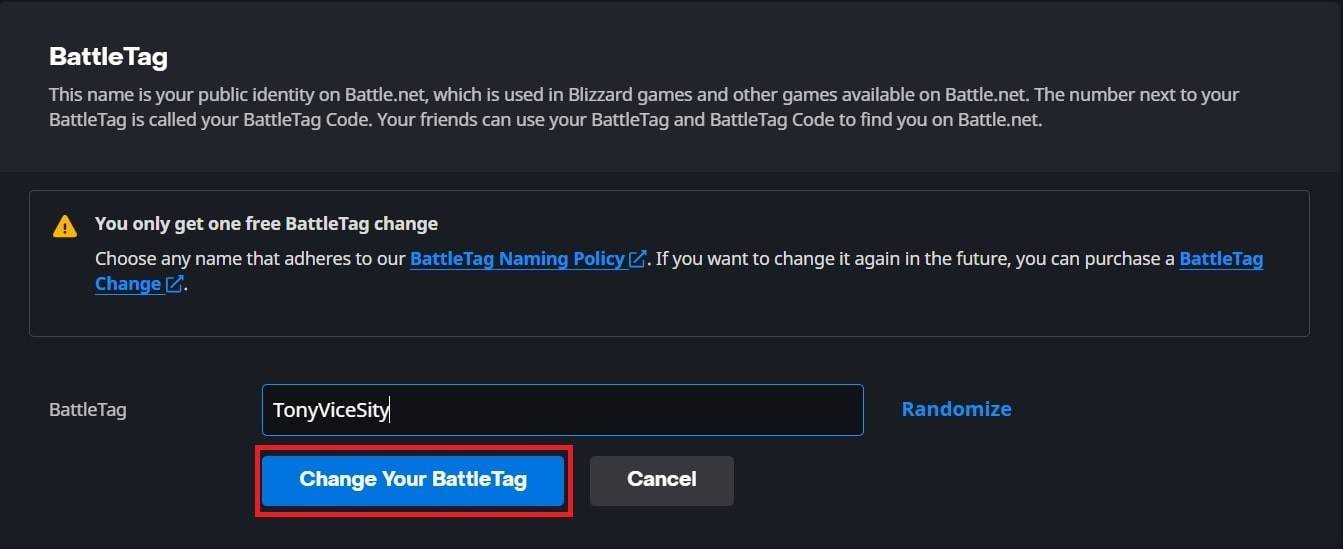
- Click "Change Your BattleTag."
Your new BattleTag might take up to 24 hours to fully update across all games.
Changing Your Name on Xbox
This applies only if cross-platform play is disabled. Your in-game name will be your Xbox Gamertag.
- Press the Xbox button to open the main menu.

- Navigate to "Profile & System," then select your profile.

- Choose "My Profile," then "Customize Profile."
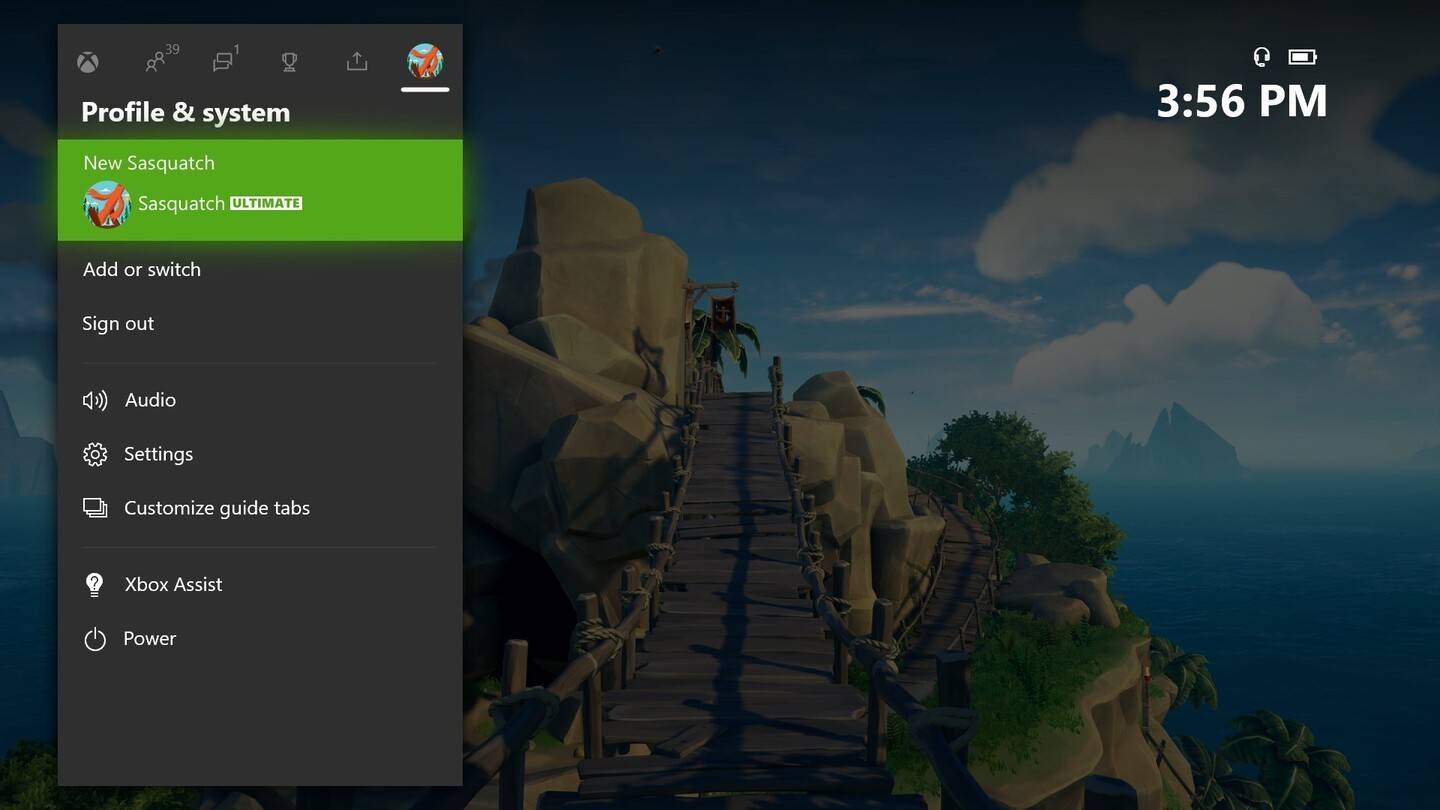
- Click your Gamertag, enter your new name, and confirm.
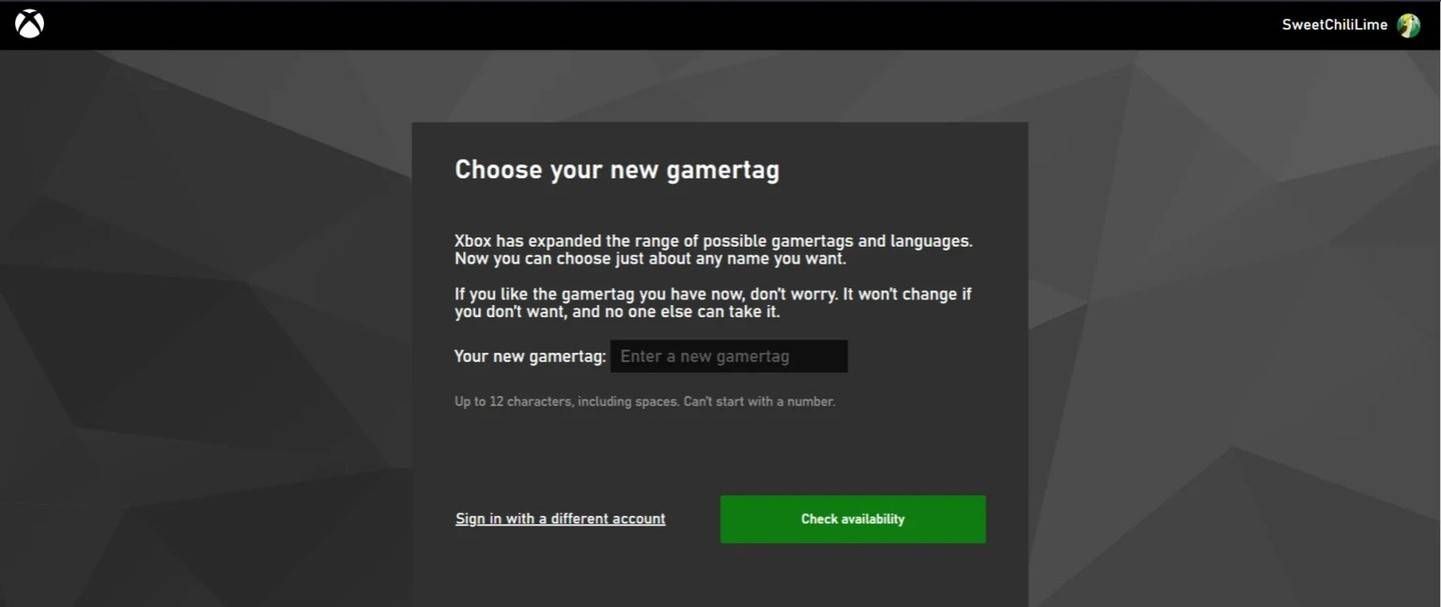
Remember: With cross-play disabled, only other Xbox players with cross-play disabled will see this updated name.
Changing Your Username on PlayStation
This applies only if cross-platform play is disabled. Your in-game name will be your PSN ID.
- Open PlayStation settings, then go to "Users and Accounts."
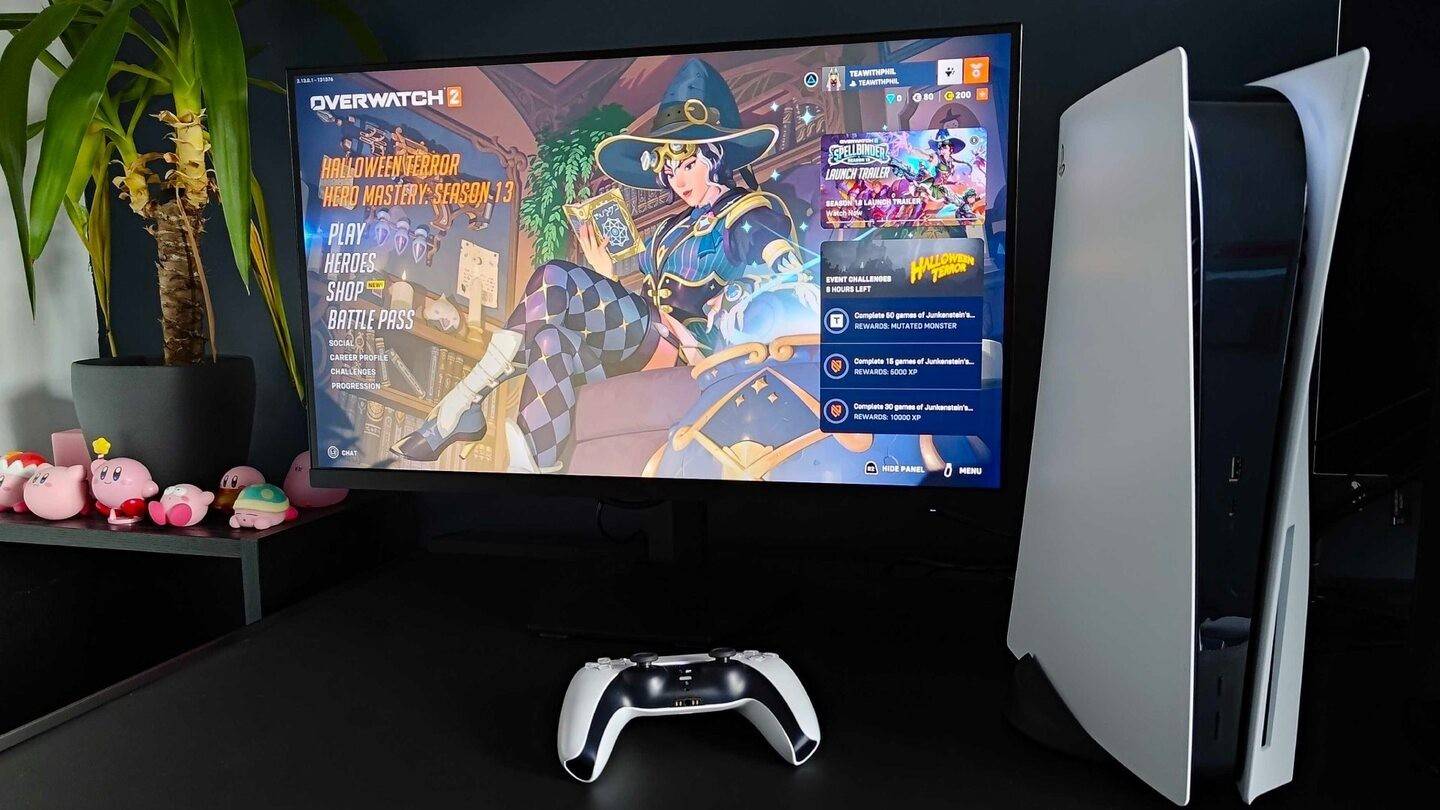
- Select "Accounts," then "Profile."
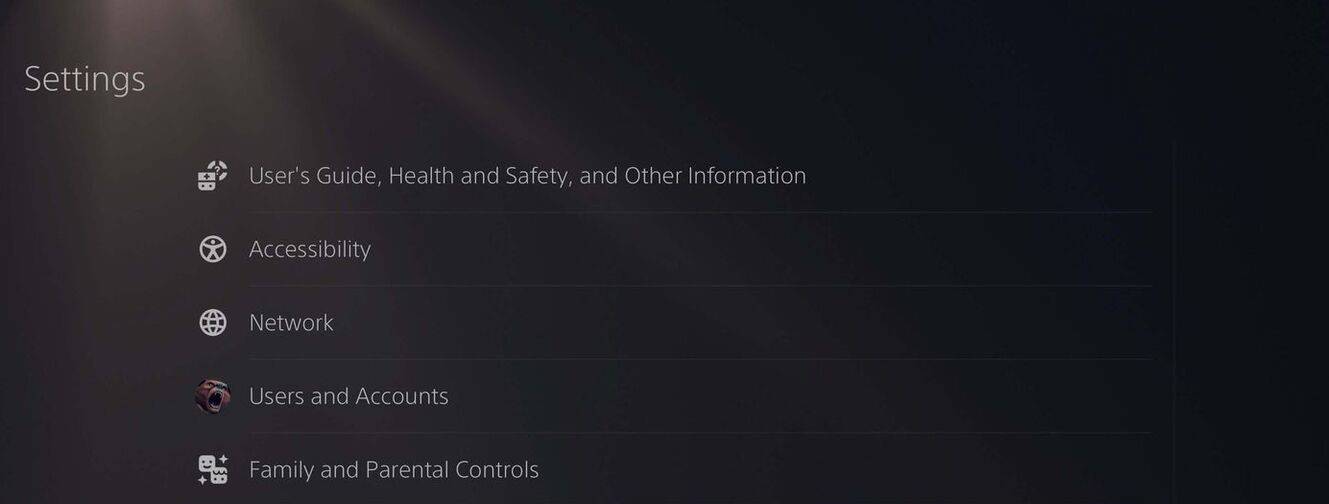
- Find "Online ID" and click "Change Online ID."
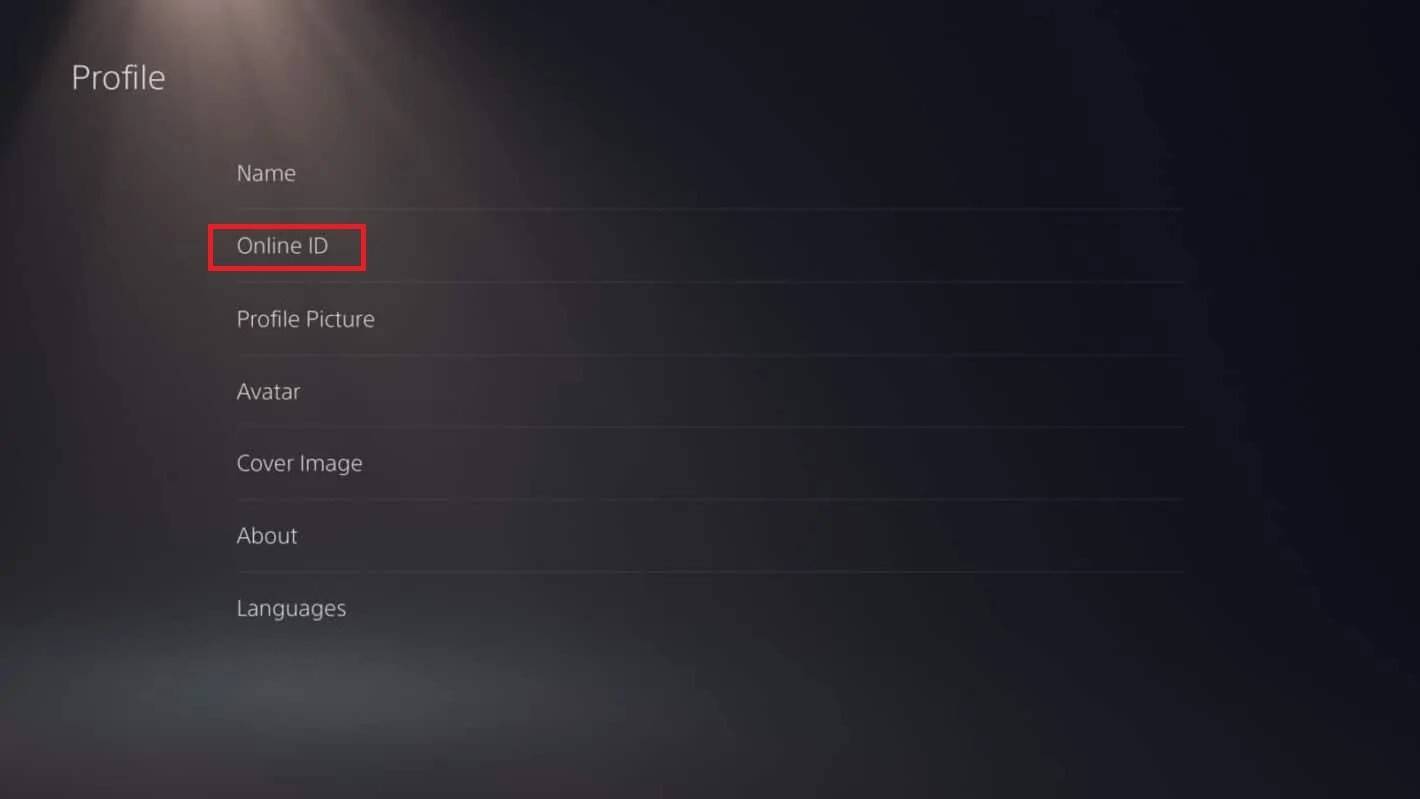
- Enter your new name and confirm.
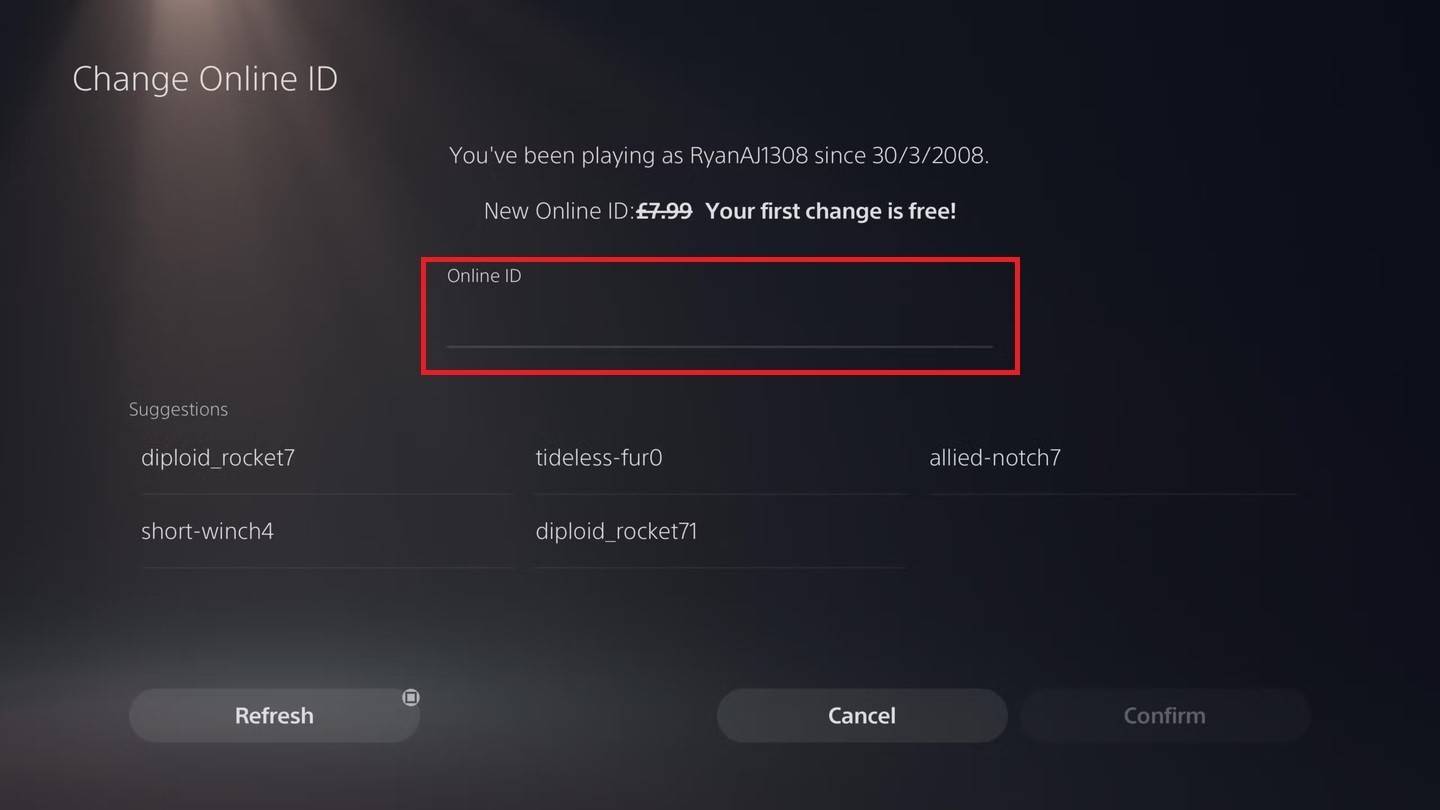
Similar to Xbox, this updated name is only visible to other PlayStation players with cross-play disabled.
Final Recommendations
Before you change your name, double-check your cross-platform settings! Use the appropriate method above. Remember your free name change, and be prepared for the fee for subsequent changes. Ensure your Battle.net wallet has sufficient funds if needed.